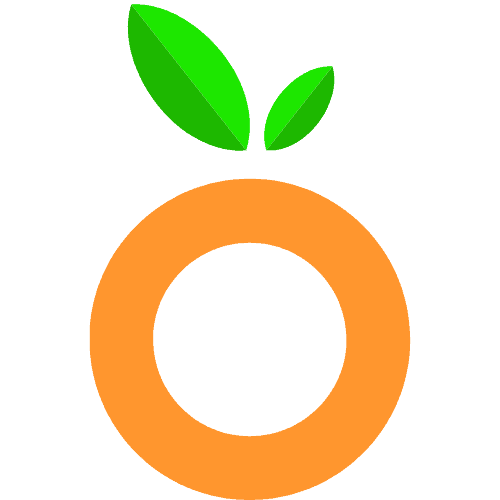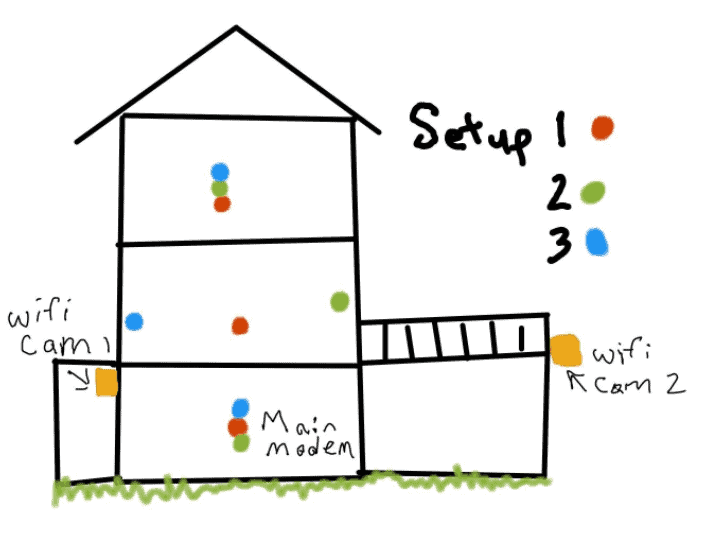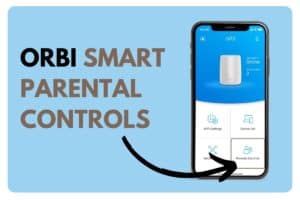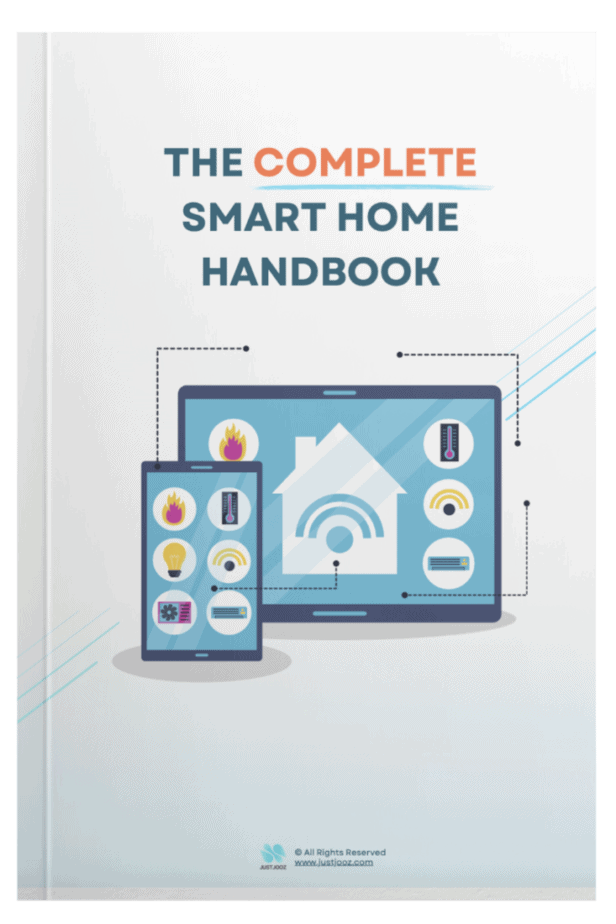eero and eero Beacon Placement: 13 KEY Things To Know!
We’re reader-supported; we may earn a commission from links in this article.
When it comes to eero and eero Beacons, it’s hard to know where exactly to place them for the optimal wireless connectivity via WiFi!
As I found that there were no compiled or concrete answers, I compiled this article to cover as many grounds on eero Beacon placement as possible!
Read on to learn more on the details on how to optimize your eero Beacon placement, along with some helpful tips!
1. Short Introduction to eero and eero Beacons
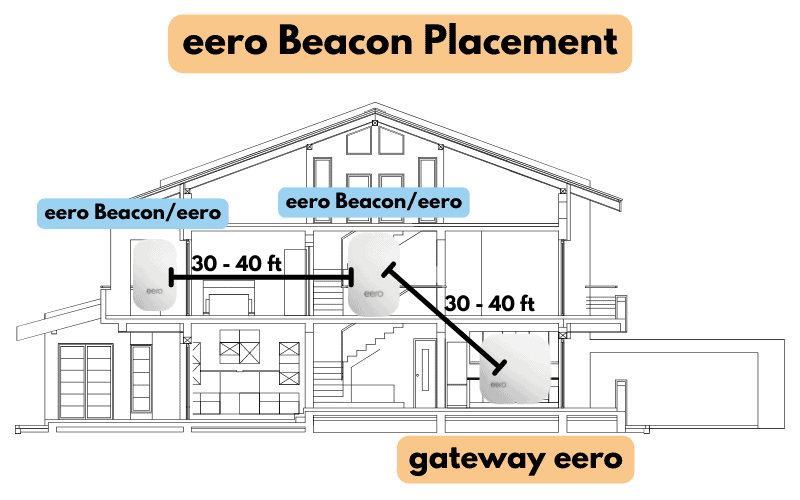
Before we dive right into where you should be placing your eeros and eero Beacons, I’ll run through some basics on them, since they are important to how the placement will be like.
eero and eero Beacons actually work in tandem to provide a mesh wifi network used in homes.
How are they different? Here’s a summary:
| Features | eero | eero Beacon |
|---|---|---|
| Purpose | Acts as a wifi mesh router | Acts as wifi mesh access point |
| Size | Larger | Smaller |
| Speed | Faster speeds | Slower speeds |
| Price | More expensive | Cheaper |
| Usage | Established mesh wifi network | Extends the range of mesh wifi networks |
Basically, eero’s are the ones that connect to a modem to receive internet, then establish a mesh wifi network. The eero Beacons just extend that range!
However, with eero’s TrueMesh technology, the eero Beacons also contribute as individual nodes in a mesh wifi network, so they can be used to reach far distances within a home.
This also means that daisy-chaining is possible with eeros.
If you need a quick intro to mesh WiFi and how it works, watch this video:
Even though the video above is about the Linksys mesh systems, the eero system works the same.
I just thought to share the video because it’s really helpful in understanding the basics.
Read more on eero Beacon functionalities.
2. Where Should I Put My eero Beacon?
eero Beacons should be put 30 – 40 ft away from other eeros. eero Beacons should be put in areas with lines of sight from the gateway eero, daisy-chained in longer homes, and should be put in areas with fewer objects such as mirrors, thick walls, and neighbors’ WiFi signals.
In actual fact, when you use the app to set up your eero Beacon, you’ll find that the app will prompt you on how to place your eero Beacon.
They will start by trying to understand the layout of your home: square or long, and the number of floors.
This is shown in the pictures below:
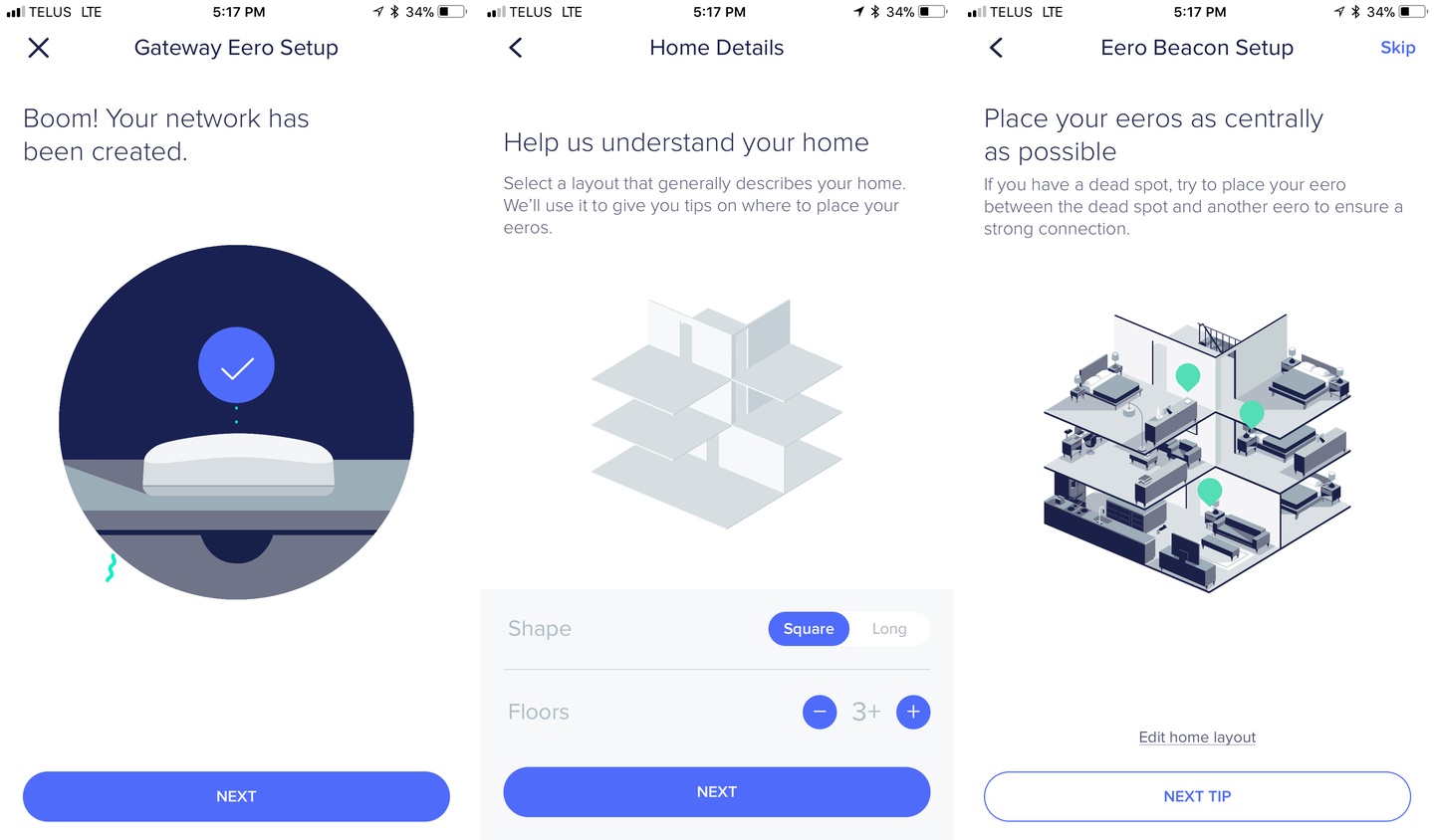
Then they will give you some tips to place your eeros as centrally as possible, between the dead spot and another eero.
This is because the multi-directionality of an eero enables it to reach both the dead spot and the eero that provides it with the connection.
To be very frank, eero and eero Beacon placement is very variable and requires experimentation to ensure it is set up right.
You’ll most probably need to spend some time planning out and checking which configuration leads to better connectivity within your home.
In the next few paragraphs, I will highlight 4 very crucial points I found useful to better cater to your unique home layout:
(a) Maintaining Line of Sight Between Eeros
An unbroken line of sight (a single unobstructed straight line between an eero and an eero Beacon or eero gives the best signals) really matters in achieving good WiFi signals.
Draw a straight line between your eero and your eero Beacon, and if this line crosses multiple walls, then this is a bad placement for your devices!
Here’s why:
Although WiFi signals can pass through walls, they can get a lot weaker when many walls are put between them, like say 4 or more.
Here’s a potential solution:
Look for placements with power plugs that allow for unobstructed lines of sight between the devices. Basically the devices can “see” each other.
Take note that the eero Beacon needs to be directly plugged into the wall for power, and has no power cable.
You’ll need to know where your sockets are and reserve some of them for the eero Beacon.
Back of an eero Beacon shown below:
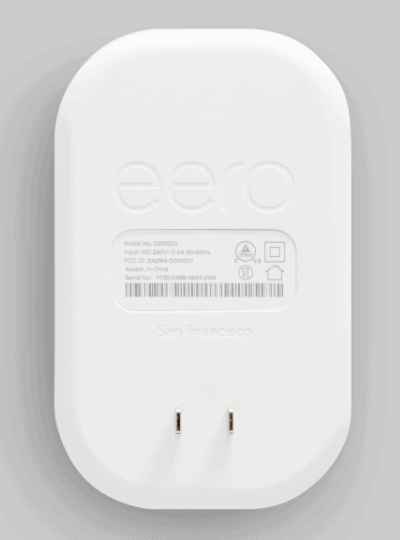
Also, it’s important that you also read more about their compatibility with eeros here:
(b) Utilizing Daisy Chaining of eero Beacons
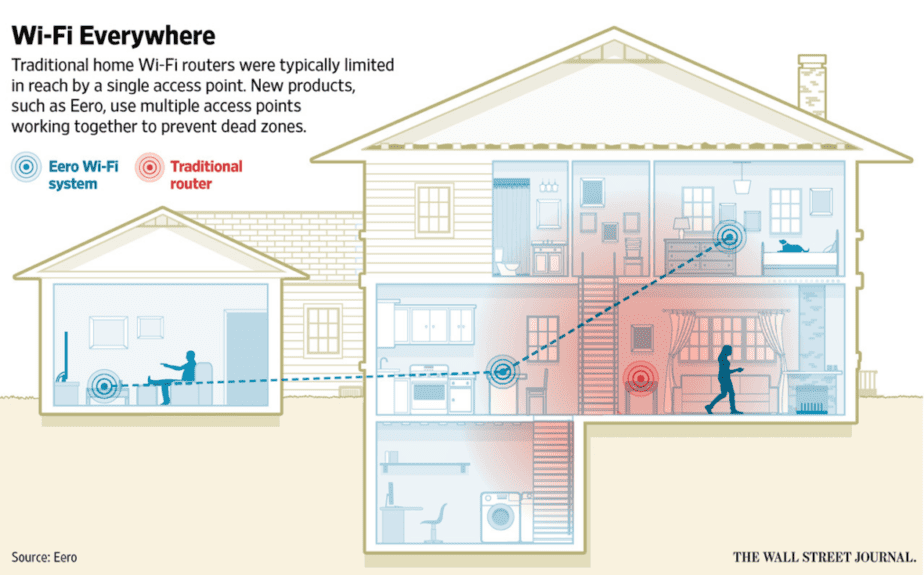
One special feature about wifi mesh systems that works great for larger homes is their ability to daisy chain.
If you aren’t sure what a daisy chain is, here’s what it means:
Daisy chain is a term in networking to describe a type of mesh topology, or how your Orbi router talks to its Orbi satellite(s).
What exactly does this topology look like?
Here’s an example I created:
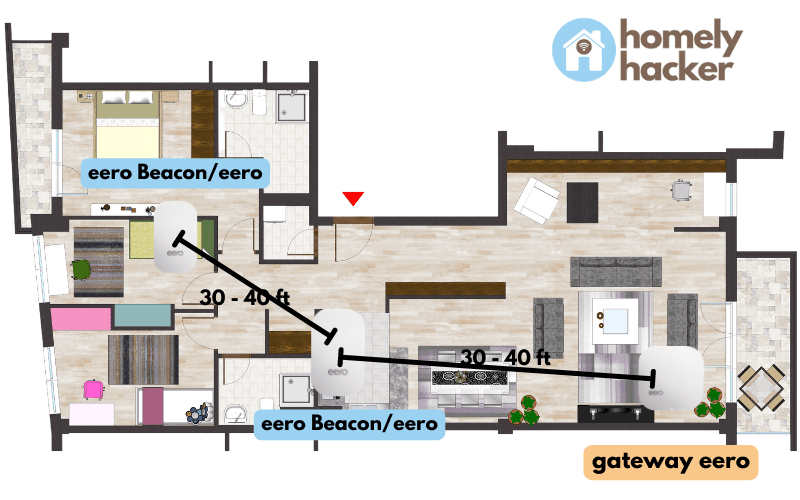
As the daisy-chaining mechanism is automatically done by the eeros, you need not do anything special for it. You just need to set up your eero Beacons/eeros in a linear fashion.
Utilizing daisy-chaining is especially useful in homes with a long hallway!
Note that there isn’t a limit to how many eeros you can add to an eero mesh wifi network, so you can potentially make it a long chain across a long hallway.
(c) Optimizing Satellite Placement for Multi-floor Homes
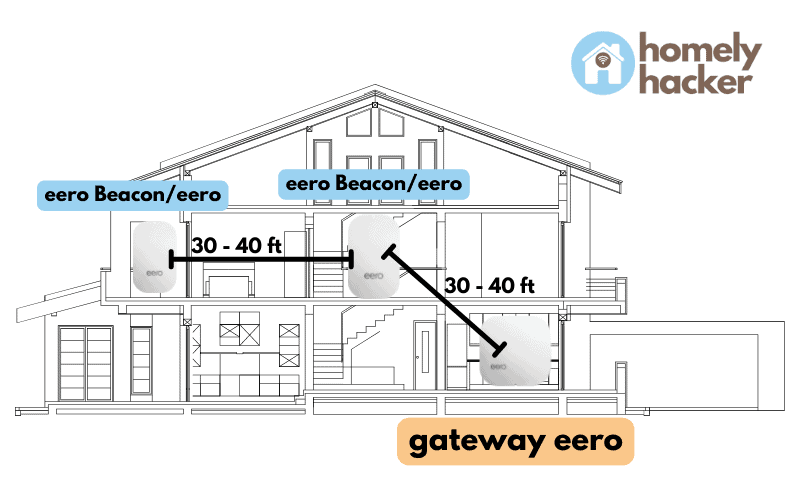
If you look at the above illustration, you’ll see that in multi-story homes, it’s recommended to place one eero Beacon/eero every 30 – 40 feet in your house.
The above is for illustration purposes, but you’ll need to think about what works well for your home!
The recommended number of eero Beacons that eero recommends per floor is 2.
As the signal for an eero Beacon can extend to both the top and bottom from itself, it can be placed to reach dead spots radially.
This is why I place the eero Beacon in the middle in the middle of the house to reach the highest floor/attic.
You may consider placing the eero Beacon near places where you’ll need to use internet devices more often, like a master bedroom or a study room.
(d) Orbi Satellite Placement of Large Longitudinal Single-Story Homes
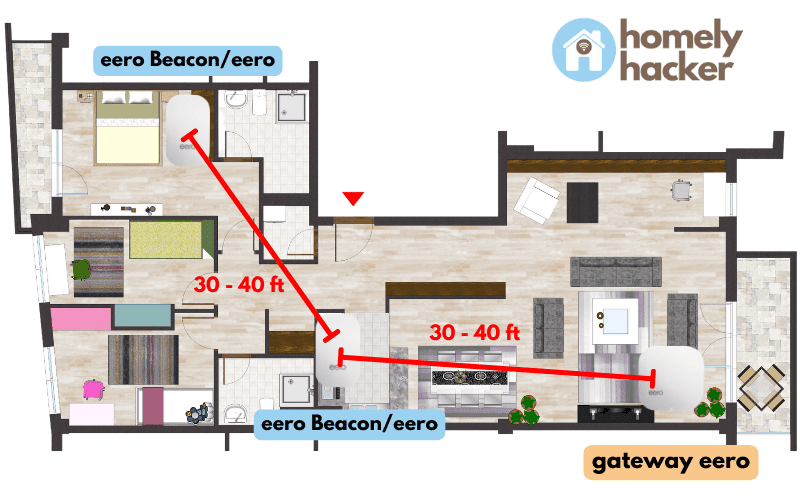
Based on the picture above, you can see that this home/apartment is a single-floored home that is rather elongated in its shape.
This is similar to my actual home!
Notice that since the cable internet only comes through the bottom right corner, I could only place the gateway eero in that corner.
With the help of daisy-chaining, it can be easy to extend that range from the living area, to the kitchen and to the bedrooms.
This will allow you to reach longer lengths in a longer home.
You’ll also need to follow the line of sight concept. Where possible, try to place your Orbi Satellites along the hallway where they can be “visually seen” by the Orbi Router.
This will ensure no obstructions to the full strength of the WiFi signal.
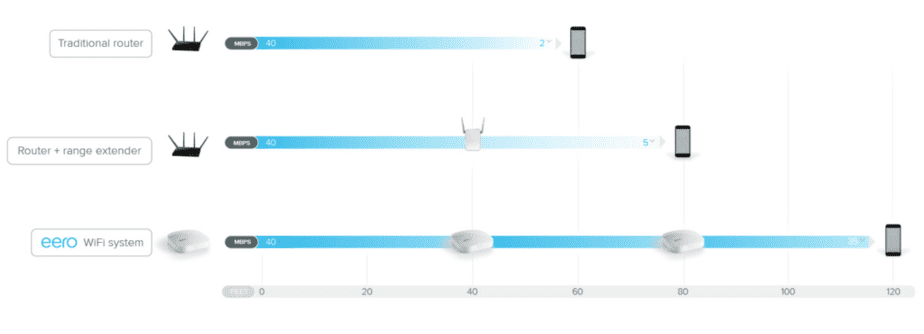
After knowing all this, there’s one thing to note about the above diagrams, eero Beacons do not have ethernet cables, but eeros do.
This means that only eeros can do a wired connection and wired backhaul, whereas eero Beacons can only do a wireless connection and wireless backhaul.
I also found a helpful discussion about eero placement on Reddit.
Here’s what one of them drew out as a demonstration of possible placement:
Personally, as this is a multi-story home, I’d go with option 1.
However, you need to take into consideration that his sketch is not drawn to scale, and it may be of more value to do setup 2 based on where you would need devices more.
Don’t be afraid to experiment as time goes by, and don’t be rigid! I hope these guidelines have been helpful!
3. How Can I Improve My eero Signal?
To improve eero signal, reduce exposure to mirrors, thick walls, neighbor’s wifi signals, and ensure line of sight between the eero’s.
Here are a few things that can potentially slow down your eero signal or jumble it up:
Avoid Mirrors:
Mirrors have a metal backing that is used to reflect light. However, this reflects WiFi signals, in the same way, causing interference to a wireless network.
Avoid Thick walls:
Thick walls are made of concrete. Concrete is a very dense material that is difficult for waves on the 5GHz WiFi band to pass through. As the 5GHz band is one of the faster bands, it is not recommended to place routers or mesh wifi devices near them.
Reduce Interference:
All routers and mesh wifi systems benefit from as little interference as possible.
Here are a number of items and networks that can cause interference:
- Microwave oven
- Cordless phones that use the 2.4GHz or 5GHz range.
- WiMAX
- Other 802.11 networks
- Power lines, power stations, or railroad tracks
- Radio leakage from Direct Satellite Service (DSS)
- Older coaxial cable from certain types of satellite dishes
- Fluorescent lights
- Bad electrical connections
- Radar
As the wireless signals that your eero gives off are electromagnetic waves, try as much as you can to avoid these.
Although some are avoidable due to your neighbor’s WiFi signal, try to avoid them as much as possible.
Heavy Metals:
Heavy metals are materials that are found in household appliances such as refrigerators and wireless radios.
If you really need to place your eero in the kitchen to maximize its wireless range, try placing it near an open shelf up top, away from all the electrical appliances in the kitchen.
Definitely do not place it on top of the fridge!
Ensure Line of Sight Between Devices:
It’s quite simple to figure this one out. As the walls are concrete, the fewer walls that sit in between the eero or eero Beacon and the gateway eero, the better!
My personal tip is to have a line of sight between them, or at least only just 1 wall that sits between them.
I personally practice this, so I can attest to it giving a better signal after I did it!
4. How to Optimize eero Beacon Placement?
After learning so much about what not to do, how can you optimize your eero or eero Beacon placement?
To really research deeply, I had a look at eero’s website on where to place them for some advice.
I managed to find some decent advice that I actually agree with. Here are some of their tips summarized.
eero’s Recommendations
Here are the ways to optimize eero Beacon placement:
To optimize eero Beacon placement, place them in 50 ft range of each other, on a flat surface, in an open area, up high, somewhere with fewer walls, somewhere with nothing above them or around them, and on a hard surface.
Here are the points listed:
- In the range of each other on a flat surface
- In an open area
- Up high
- Somewhere with fewer walls
- Somewhere with nothing above them or around them
- On a hard surface
You can check out the eero website for more info.
They also mention that many people seem to focus on the eero Beacon placement, but neglect the gateway eero placement!
FYI, the gateway eero is the one that is connected via a wire to your modem to receive the internet and establishes the mesh wifi network for others to connect and contribute to.
I think this is a fair point because if the gateway eero doesn’t establish that initial signal well, optimizing the placements of the rest would be futile.
So make sure you follow all the advice above not just for the eero Beacons/eeros/extender, but also for the very first gateway eero as well!
Advice from Reddit
Next up, I thought to share some advice from Reddit, as it has helped me in my understanding of placements more.
Here is some good advice from people who have gone before and tried out different placements:
LevergedSellout mentions having to use their eeros as wireless access points in the case of having wired Ethernet in every room.
You should also consider doing something similar if you happen to have wired Ethernet throughout your home. I personally don’t have such electric wiring set up, so I can only stick to wireless!
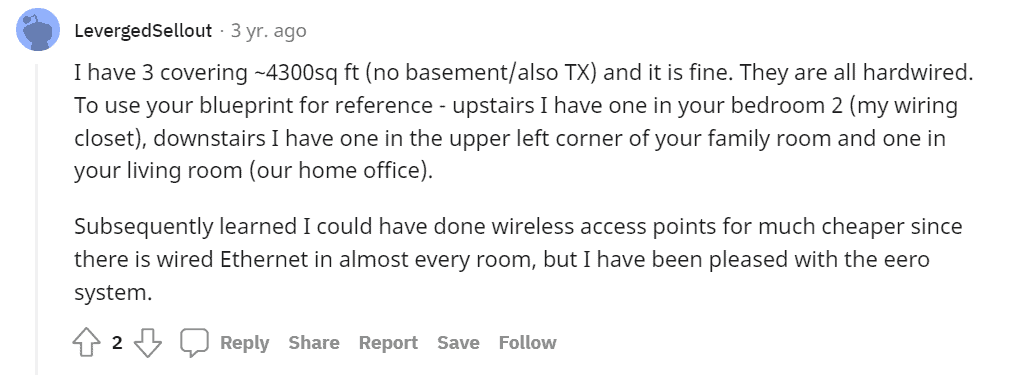
Canadian-snow gives a good account of wiring up the eeros if possible. I agree with this as you can totally eradicate the problem of eeros being out of range of each other.
They then suggest adding eero Beacons where dead wifi spots are to fill up the gaps.
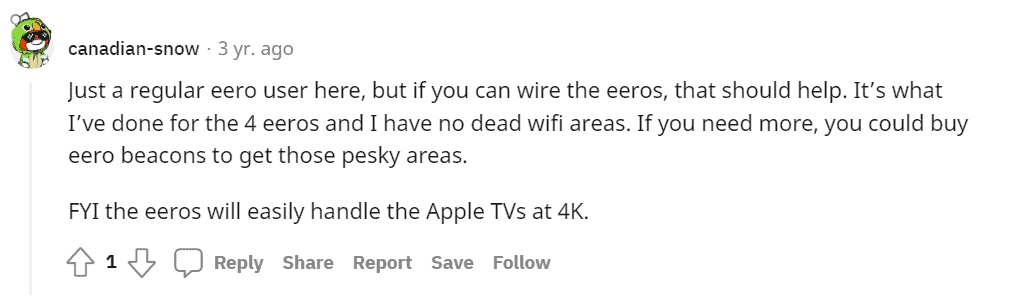
5. How Far Can eero Beacon Be From Router?
eero Beacons can be 30 – 40 feet far away from an eero router. However, this distance can be less when there is interference, more concrete walls in between, and more floors between them. With daisy-chaining between eero Beacons, this distance can be extended to reach further corners in a home.
I’ve scoured the Internet a little while to find a good representation of this and found this infographic on distancing between eeros:
You’ll see that it recommends setting up eeros between 40 feet of each other, which equate to about 1,500 square feet of range.
This applies to eero Beacons too, because they also have a range of up to 1,500 square feet.
6. How Far Apart Should eeros Be Placed?
eeros should be placed 30 – 40 feet far apart. However, this range can be shorter if there is more interference in a home. eeros should be placed within 1,500 square feet in all directions, of each other.
7. Does eero Need Line of Sight?
eeros do not need a line of sight. eeros will be able to establish WiFi networks through walls and objects, albeit with a slower signal. With a direct line of sight, eeros will have a stronger mesh WiFi signal throughout a home.
While it may be important to ensure this, it’s not a hard and fast rule!
If you are able to receive sufficient internet speeds in your home, there’s no need to go out of your way to ensure line of sight.
However, if your eero is struggling to establish faster speeds, then consider ensuring line of sight!
Here’s a colorized sample home layout that demonstrates this:
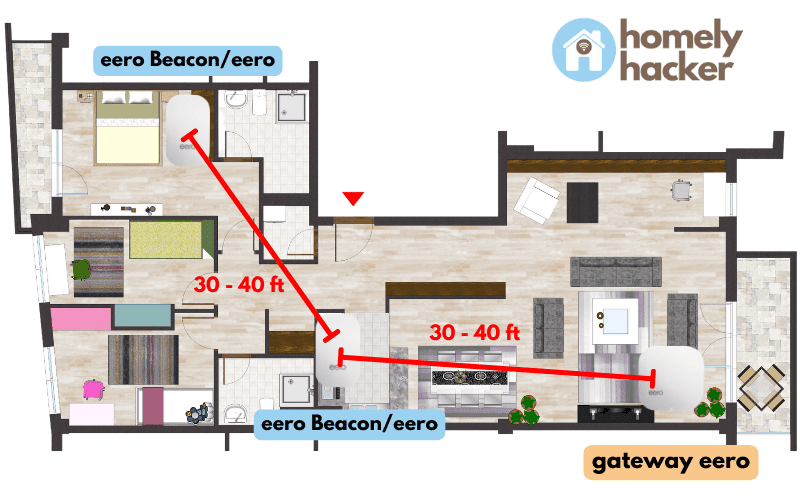
Try to keep your eero/eero Beacons in direct line of sight as much as possible!
8. How to Test eero Placement
To test eero placement, shift the eero between different locations to figure out the best configuration. Run this speed test to check your upload and download speeds. Take note of the best speeds achieved for each location. Experiment until the fastest speeds are achieved with the most convenient placements.
The eero app helps you out a little to test your eero placement, but this isn’t very helpful…
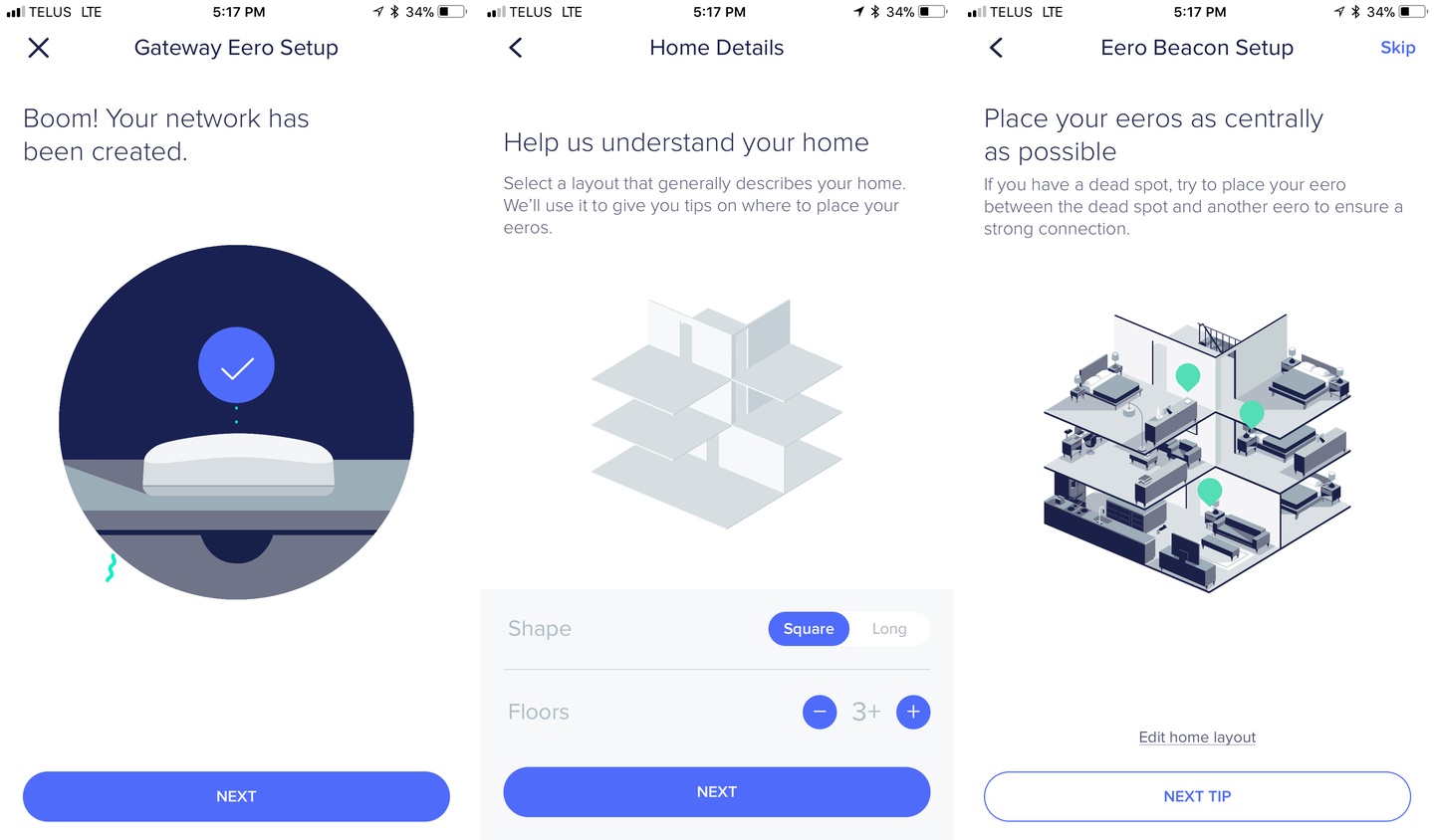
What you’ll want to do is to go to speedtest.net, then change the server to the same one for each placement, and hit GO.
Make sure to note down each and every up and down speed for each placement in your home as you experiment with them.
This way, you can figure out the placement with the best speeds through repeated, methodical testing.
9. Does eero Beacon Orientation Matter?
eero Beacon orientation does matter. eero Beacons are designed to be upright for the best signal propagation because the antennas are lateral and are on the upper sides.
There’s a lot of debate in forums about the orientation of the eero Beacon being a little wonky, but the eero developers say that they are meant to be placed upright with the nightlight shining downwards.
Even if you don’t use the nightlight, they recommend that it’s better upright because of the lateral antennas at the top of the eero Beacon.
However, after hearing this, you may be disheartened if your home’s electrical outlets were all installed sideways or upside down.
Not to worry! Some others have resolved this through the use of this 360 degrees rotating surge protector:
It helps to rotate the eero Beacon to an upright position, no matter how your electrical sockets are oriented.
That’s because it can be rotated 360 degrees to suit your configuration.
Oh, and don’t forget that eero Beacons are designed to be plugged into wall sockets vertically, like this:
10. Is eero Beacon Directional?
eero Beacons are directional. eero Beacons are designed to be upright because of their lateral antennas that are at the top of the device. They also have beamforming technology which allows their signals to be focused in the front direction and not spread in all directions radially.
As such, it’s best that eero Beacons are plugged into an electrical socket that’s vertical for the best results!
11. Can eero Be Mounted Vertically?
eeros can be mounted vertically. eeros that are mounted vertically will help to save space and reduce clutter. Moreover, eeros can be mounted even on a ceiling if needed. eeros need to be facing outwards on a flat surface.
This is based on advice from eero.
12. Can I Move My eero Beacon?
You can move your eero Beacon to a new location even after setting it up. eero Beacons can be plugged out and plugged in at another electrical socket but should be within 50 feet from another eero. After plugging in, it will connect back to the network. Its network strength can be checked on the eero app.
13. Can You Move eero Beacons?
eero Beacons can be moved. eero Beacons can be plugged out and plugged in at another electrical socket but should be within 50 feet from another eero. After plugging in, it will connect back to the network. Subsequently, its network strength can be checked on the eero app.
Moving and testing out your eero Beacons for the best possible placement is absolutely worth doing.
Although it may take time to plug it in, test its speeds, plug out, plug it in at a new location again, and test its speeds again, it’s worth it in the long run!
14. Can I Put an eero Beacon Outside?
eero Beacons can be put outside. eero Beacons put outside can extend the range of the network. However, extra care must be taken to ensure that they are weatherproof. As eero Beacons are not water or weatherproof, they must be placed in a water-tight demarcation box, so that they don’t short circuit.
eero Beacons are simply not made to be used outdoors. They are delicate devices that were made for indoor home usage.
eero Beacons are neither waterproof nor water-resistant. As such, eero Beacons are not suitable for outdoor usage, but for indoor usage. However, placing an eero outdoors while sealing it with a weatherproof demarcation box can give great WiFi coverage in outdoor spaces.
However, that’s not to say that you have to give up on your WiFi-less backyard!
While doing some research, I have seen many cases of other people using what’s called a Demarcation Box – a weatherproof/waterproof box in which you can place your electronics/power switches in!
It can also be called a Junction Box or Connection Box!
Here are some helpful links to some examples of demarcation boxes used by real Reddit users on this forum.
Recommendation 1: SOCKiTBOX – Weatherproof Connection Box

Recommendation 2: Extreme Broadband Weatherproof Box

Links:
Here are some examples of how others took their eero Beacons outside!
Mounting the waterproof demarcation box on the pole seems like a great idea so it doesn’t get worn down from being on the ground!
15. Can I Put an eero Beacon in the Garage?
eero Beacons can be put in the garage. eero Beacons in the garage will provide a WiFi connection to IoT devices that are needed within a garage such as smart garage door openers, smart doorbells, floodlights, water timers, and even smart lights.
As recommended based on the research I did on forums such as Reddit, this is really helpful!
Reddit user KolobstomyBag gives some great advice to put eeros/beacons in their garage. Most people forget to think about the utility their garage needs to have when they are first setting up their home.
It can help to bring connectivity to the IoT devices that you may need to set up near there over the years.
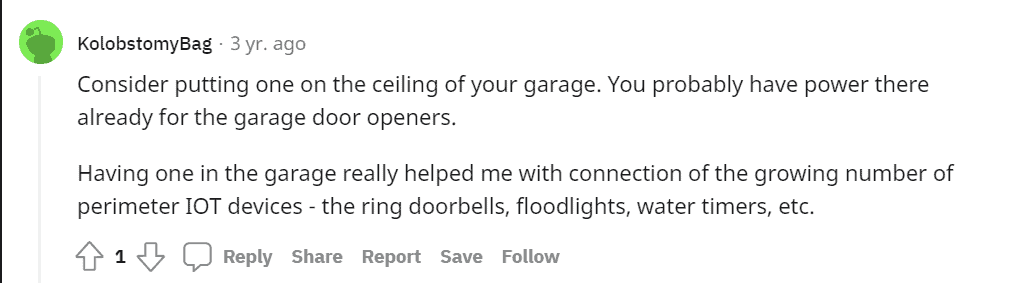
16. Can I Put an eero Beacon in the Backyard?
eero Beacons can be put in the backyard. eero Beacons in the backyard will provide a WiFi connection to IoT devices that are needed within a backyard such as smart security cameras, smart lights, and floodlights.
eero Beacons are great for use in the backyard due to their ability to provide connection to the devices you’ll use there!
If you’re looking to grow the number of smart IoT devices in your home and around your home, investing in one is a no-brainer.
Do take note that they are not waterproof and not weatherproof. So you’ll need to pack it in the demarcation boxes I mentioned above.
I have linked it here for your convenience.
If you want to check out other helpful functionalities of the eero Beacon, read this helpful post all about it:
17. How Many eero Beacons Do You Need?
You need around 2 eero Beacons per floor. 2 eero Beacons can cover 1,500 square feet each, which can cover the average single-family home size in the US of 2,261 square feet. Multi-floored homes would require more eero Beacons to deal with dead wifi spots.
According to Statista, the average single-family home size in the US is 2,261 square feet. Generally speaking, this means that you’ll suffice with 2 eero Beacons.
Do make sure you follow the advised 1,500 square feet/eero Beacon coverage when planning out the number of eero Beacons you’ll need to cover your whole home.
My suggestion is this: Buy the number that you think makes the most sense. Then when you experience dead wifi spots, add them on accordingly to fill those pesky spots!
To understand more about the eero Beacon range and other functions, read this post:
18. How Far Apart Should eero Beacons Be?
To highlight the previous point, here’s how far apart eero Beacons should be:
eero Beacons should be 30 – 40 feet apart from each other. This is because the 30 – 40 range is within the 1,500 square feet coverage of an eero Beacon.
Here’s a diagram by eero to demonstrate this.
Although the below diagram is for eeros, the same range applies to eero Beacons.
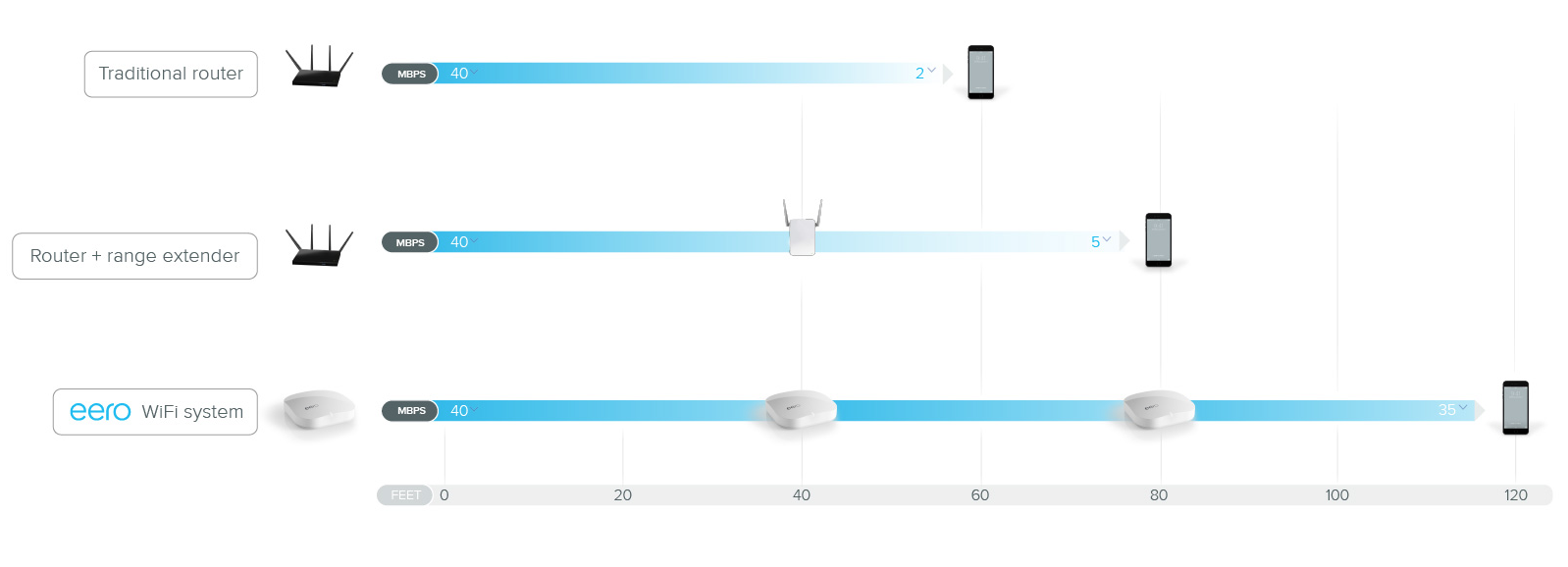
19. How Close Do eero Need to Be?
eeros need to be at least 40 feet close to each other. This 40 feet range is based on its range of 1,500 square feet. However, this range can be less if there is too much interference around, too many walls in between, and too many mirrors in its vicinity.
Check out this infographic:
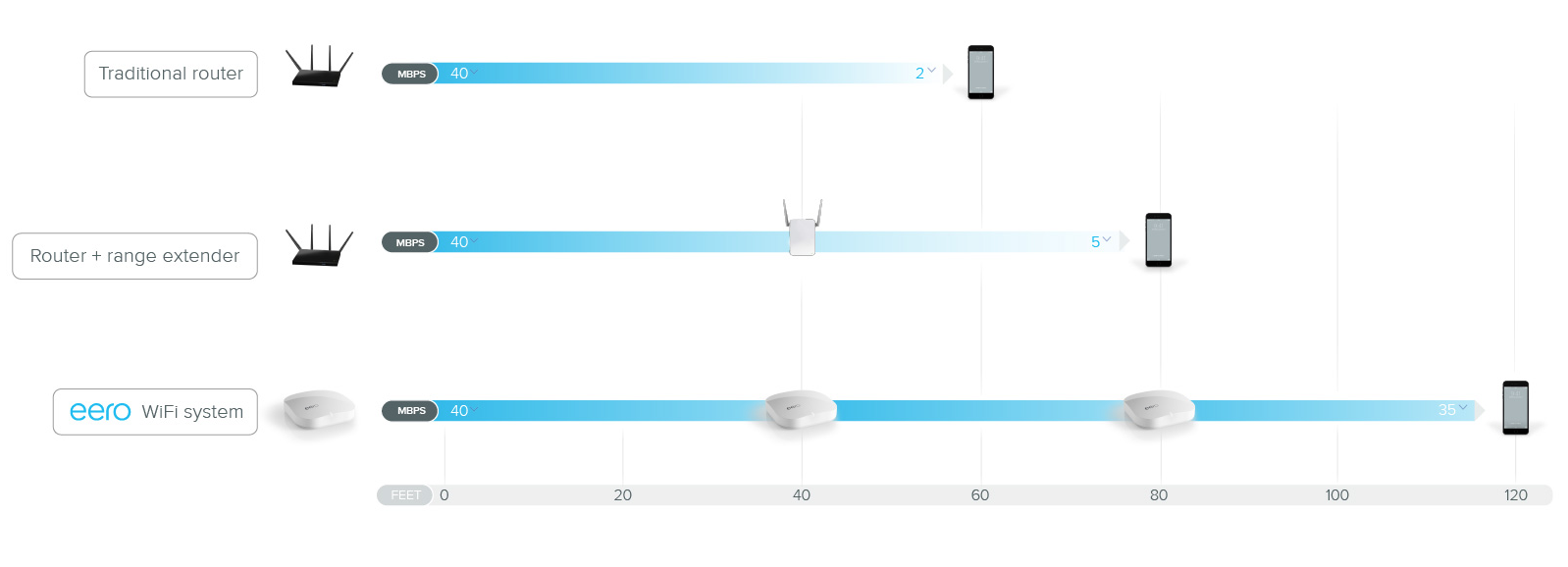
Earlier I mentioned the range of eero Beacons, but now we’ll talk about the eeros themselves.
In the eero and eero Pro series, they do not generally require eero Beacons as they can come in 3-packs like these.
But since the range of the eero, the eero Pro, and the eero Beacons have the same 1,500 square feet coverage, you can take it that they all require a 30 -40 feet closeness from each other.
Final Thoughts
Researching about eeros and eero Beacons can be a little confusing and messy!
But I hope that this article has helped you in many ways. Whether it be you setting up your new home wifi for the first time or just simply looking to upgrade your old wifi systems.
If you like what you’ve read, read about how Orbi routers work, as they are also very convincing products alongside the eero ecosystem.
Thanks for reading this far and I wish you all the best!
Stay smart!
- What is a Wi-Fi Adapter? (13 Things You Should Know!)
- Orbi Versus Eero Mesh Wi-Fi Systems
- Dual Band vs Tri Band Routers: A Comprehensive Guide for Home Use
- What is WiFi 6 (802.11ax)? Understand and Upgrade Your Network
- WiFi 5 vs WiFi 6: 5 Differences You Must Know! (Explained)
- WAN vs LAN: 11 Key Differences
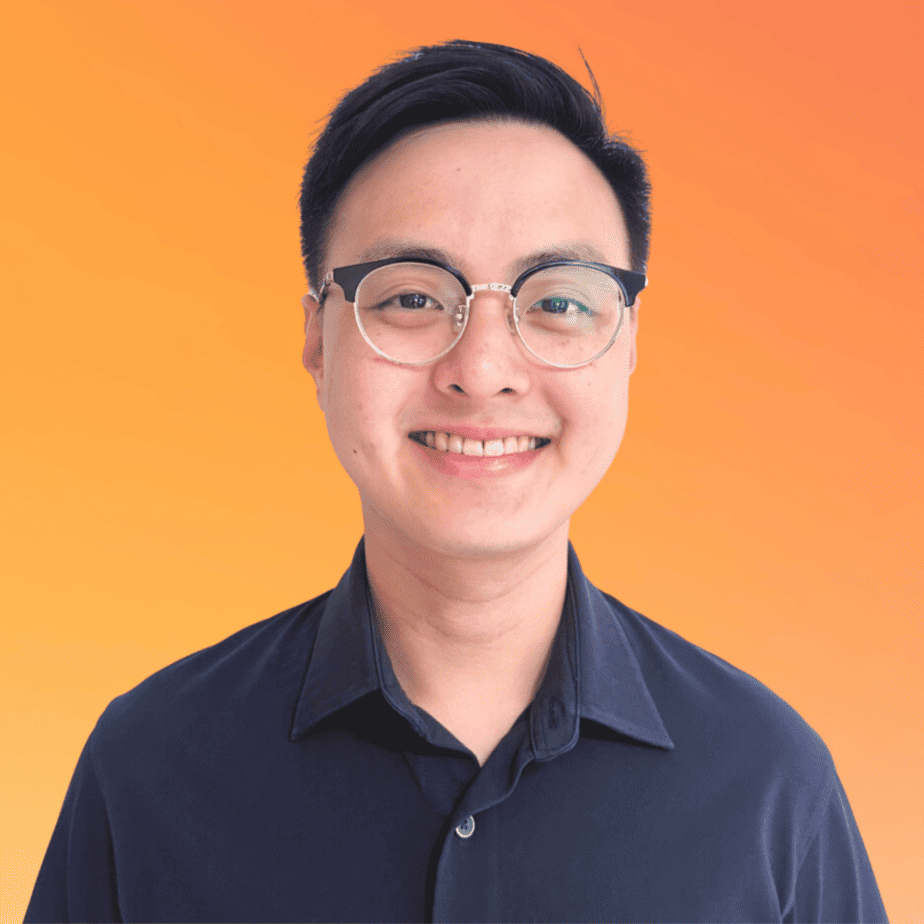
Justin Chia
Justin is the author of Justjooz and is a data analyst and AI expert. He is also a Nanyang Technological University (NTU) alumni, majoring in Biological Sciences.
He regularly posts AI and analytics content on LinkedIn, and writes a weekly newsletter, The Juicer, on AI, analytics, tech, and personal development.
To unwind, Justin enjoys gaming and reading.