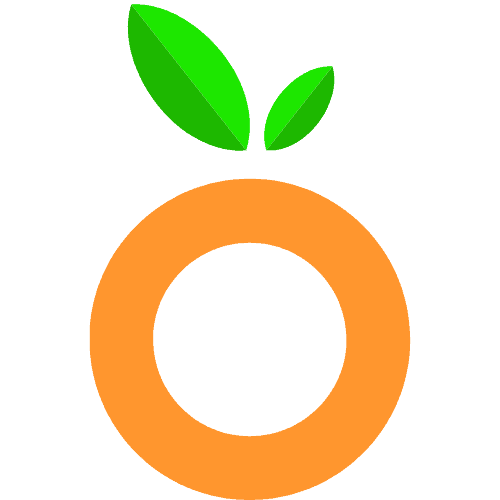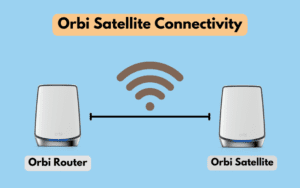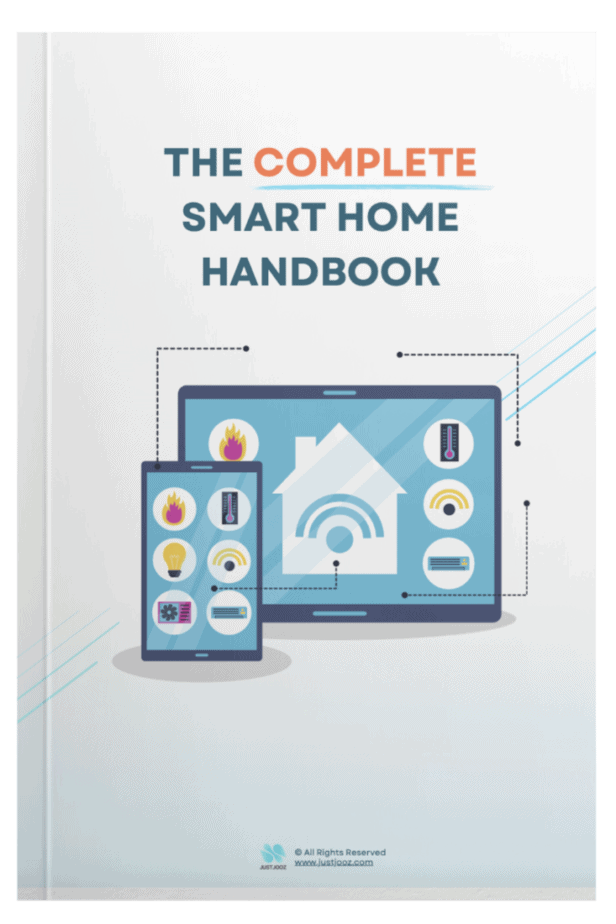How to Solve Orbi Problems: 13 Causes and Fixes!
We’re reader-supported; we may earn a commission from links in this article.
Orbi routers are renowned for their first-class performance and unrivaled connectivity, but like all technology devices, they may have some issues.
No worries about that because this guide I wrote will help you easily tackle the most frequent Orbi problems, even in [thisYear].
By the end of this article, you’ll be prepared to identify any hardware or firmware problems that could appear down the line.
Read on for more information!
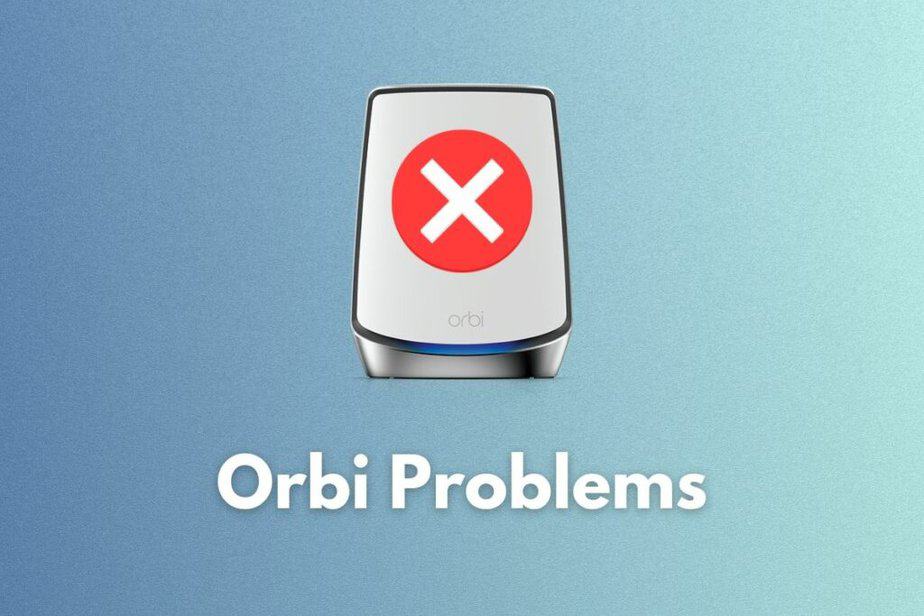
Short Summary
- Common Orbi Router Issues are caused by connection problems, firmware issues and hardware damage.
- Troubleshooting involves checking network settings, running Windows Network Troubleshooter, and inspecting cables & connections.
- Update the router’s firmware or contact customer support for assistance if troubleshooting fails.
Common NETGEAR Orbi Problems
Orbi routers, which are known for being one of the best on the market, can sometimes be impaired by connection issues that might have an adverse impact on their functionality.
These link problems could span from faulty hardware to firmware malfunctions and anything in between.
Here are some 13 Orbi problems and how to solve them:
1. Why does Orbi keep losing connection?
Orbi routers may lose connection due to various reasons such as interference, outdated firmware, or network congestion. To resolve the issue, try updating the firmware, changing the WiFi channel, or rebooting the router.
2. Why does my WiFi randomly cut out?
WiFi can be randomly cut out by interference from other devices, network congestion, or outdated firmware. To fix it, try updating the firmware, moving the router away from potential sources of interference, or resetting the router to factory settings.
3. Why does my WiFi stay connected but internet drops?
WiFi can show that it is connected, but the Internet connection can drop because of ISP problems, a weak WiFi signal, or an outdated router firmware. Try restarting the modem, moving closer to the router, or updating the firmware.
4. Is Orbi still a good router?
Yes, Orbi routers are still considered reliable and efficient, offering good coverage and performance. However, always compare different models and brands to find the best fit for your needs.
5. How do I troubleshoot my Orbi router?
To troubleshoot your Orbi router, first, check the connections and cables, then reboot the router and modem. If the issue persists, update the firmware, reposition the router, or reset it to factory settings.
6. What is the lifespan of an Orbi router?
The average lifespan of an Orbi router is around 3-5 years, depending on usage and maintenance. Regularly updating the firmware and keeping the router clean can help extend its life.
7. Why is my Orbi not detecting satellites?
If your Orbi router is not detecting satellites, try rebooting both the router and satellites, checking their proximity, or updating the firmware.
You’ll want to maximize your optimum length of 40 – 60 feet (or 2000 square feet) away from each other! This will prevent “dead zones”.
If the issue persists, contact Netgear support.
8. What does red light on Orbi mean?
A red light on your Orbi router usually indicates a problem with the internet connection or satellite connection. Check your modem and cables, reboot the router, or reposition the satellites to resolve the issue.
9. How do I test my Orbi connection?
To test your Orbi connection, use a speed test website or app to check your internet speed and connection stability. If you encounter issues, try troubleshooting the router, as mentioned earlier.
10. Why is my Orbi connected but not working?
If your Orbi router is connected but not providing internet access, check the modem and cables, reboot the router, update the firmware, or reset the router to factory settings.
11. How do I reboot my Orbi router?
To reboot your Orbi router, unplug it from the power source, wait for 30 seconds, and plug it back in. Alternatively, use the Orbi app or web interface to restart the router remotely.
12. How do I update Orbi firmware?
To update your Orbi router’s firmware, log in to the Orbi web interface, go to the firmware update section, and follow the on-screen instructions. You can also use the Orbi app to check for and install updates.
13. What does the Orbi reset button do?
The Orbi reset button is used to reset the router to its factory settings. Pressing and holding the reset button for about 10 seconds will erase all custom settings and restore the default configuration.
Common Causes of NETGEAR Orbi Problems
Most problems that arise from Orbi mesh systems arise from the same causes. I have compiled some common causes:
1. Connection Problems
Have trouble connecting your Orbi router?
Poor settings, limited signals, and blockages could be the cause.
Before using the internet or any other devices on a network, make sure to turn on the adapter while configuring web configurations correctly.
If you are still having problems after that, resetting might be necessary – but keep in mind it would erase all previously saved data like passwords and log-ins!
To do this, locate the small button at the back of the device (e.g. with a paperclip) and press down firmly for factory restarting of the Orbi router.
2. Firmware Issues
If a router from Orbi has any type of compatibility or connectivity problems, it may be due to outdated or incorrect firmware.
To achieve optimal performance and maintain an uninterrupted internet connection on these routers, users need to download the most recent versions of their firmware updates from the official website; this can even be done manually if necessary.
Doing so should make sure that all elements are running at peak efficiency for maximum enjoyment when using the web!
But sometimes, some older Orbi models do not have supported firmware anymore. In that case, it’s best to purchase a new unit, which is better suited for next-gen tasks such as 4K streaming or low-latency gaming.
2. Hardware Damage
To check the functionality of the Orbi router’s Ethernet port, connect an ethernet cable to it and try using the internet.
If you are still having problems, then examine all related cables and connections for signs of any damage that could cause disruption in connection or device malfunctioning.
Scrutinize your Orbi router itself for physical harm that might be affecting its performance.
To do this, inspect the cable to see if there are any wires sticking out and whether it’s causing intermittent connection.
If that’s the case, replace the Ethernet cable with a brand new Cat8 Ethernet cable that can handle most speeds. Pick a shorter cable for faster speeds.
Troubleshooting Orbi Router Connection Issues
When dealing with connection issues, going through a logical troubleshooting process is crucial. (Don’t panic!)
Begin by verifying network configurations, inspecting cable connections, initiating the Windows diagnostic toolkit, rebooting the router, restoring factory settings on the router unit, turning on the system’s networking device, and obtaining an alternate IP address.
1. Check Your Network Settings
If you’re experiencing connection issues and not receiving your full internet speed, the first step is to make sure that proper network configuration has been set up and test it on a device connected with a cable.
If there are still slowdowns in performance even after this checkup, the router might malfunction, which requires a reboot—troubleshooting methods for resolution.
To determine if the issue lies within the equipment rather than an outside factor, try plugging another gadget into the same network port. If nothing changes, it’s likely that something needs fixing on-site.
2. Run Windows Network Troubleshooter
The Windows Network Troubleshooter is an inbuilt utility that can help diagnose and solve any problems relating to the Orbi router.
To run this tool, go into your Start menu, enter “troubleshoot” then choose ‘Troubleshooting’.
Afterward, select ‘Network Adapter’ followed by pressing the “Run The Troubleshooter” button.
Once these steps are completed, a report will appear indicating if any issues were detected with regard to the said network or Router device, such as Orbi.
Finally, it will give instructions on how best to resolve them.
Inspecting Cables and Connections
To keep an internet connection reliable, inspect all the cables for any signs of damage or loose connections.
If issues are detected with the router’s Ethernet port, try connecting by attaching a cable and test if it functions properly.
Doing so should help fix any network problems present and ensure that there is no interruption in your network connection.
Through visually inspecting each cable – including broken ones – secure connections can be ensured, thus keeping up a stable online experience free from interruptions due to poor networking solutions.
Addressing Orbi Firmware Issues
Maintaining the optimal performance of your Orbi router and avoiding any connection problems requires that its firmware is kept up-to-date.
To do this, perform a factory reset or update the device’s existing firmware. Doing so will help prevent issues with connections in the future as well.
Here are some ways to address these issues:
1. Update the Firmware
To ensure your Orbi router is running with the latest firmware version for optimal performance, log into its web interface and press the “Check for Updates” button.
Doing this can help prevent connection troubles while providing you a smooth online experience.
If auto updating doesn’t work on your router, choose then upload manually from an updated file to keep it current.
Keep in mind that staying up to date guarantees no disruption when using the Internet through your Orbi device or other network connections associated with it!
2. Factory Reset Your Orbi Router
For your Orbi router, if firmware updates fail to improve connection problems, then a factory reset may be the solution.
This will erase all data and settings saved on the system while returning it back to its original state.
Thus producing a new network link that could remedy any lingering software complications.
Note: All details like passwords and records will also be eliminated in this procedure, so make sure you are ready for reconfiguring your router after finishing with it as well as erasing existing networks formerly stored.
Optimizing Orbi Router Placement
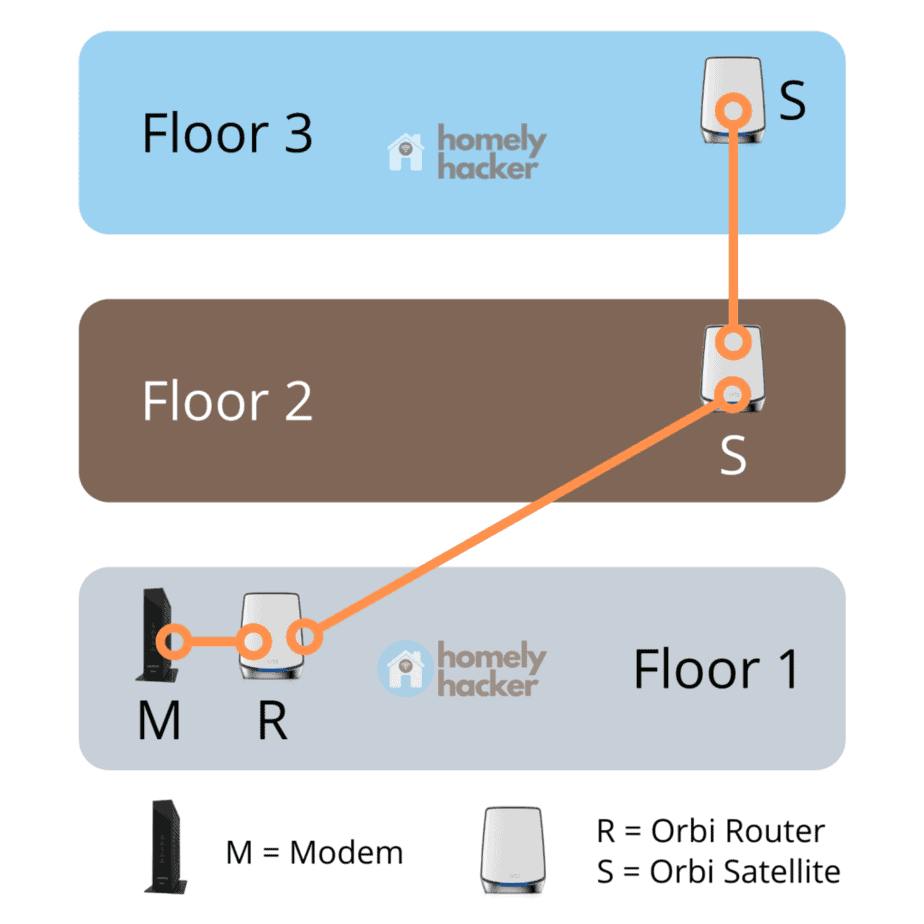
Positioning an Orbi router correctly can often be all it takes to improve its performance significantly.
To maximize signal strength, connection quality, and overall output, try moving the device away from obstacles such as walls or metallic objects and using the accompanying Orbi app to optimize settings.
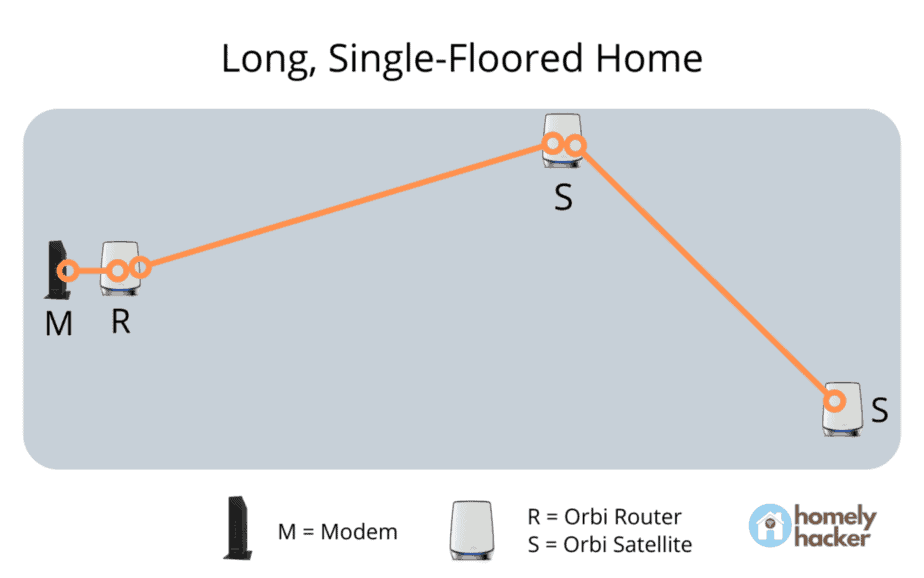
Ensuring optimal placement is essential for optimizing a router’s capability, so keep electronic devices that may interfere with signals at bay!
1. Remove Any Physical Obstructions
Ensure a stronger and more reliable connection for all your devices by eliminating any physical obstacles that could reduce signal strength.
Move the Orbi router around to account for furniture or walls which may obstruct its broadcast, helping optimize performance.
Keep in mind when relocating this device, as it is key to providing a stable connection across the board for every one of your gadgets connected via the Orbi network!
2. Adjusting Router Location
For optimal internet connection performance, the Orbi router should be placed in a central spot within 40 to 60 feet of any other Orbi routers or satellites and well-ventilated with minimal obstructions.
This way, you can guarantee strong signal strength while preventing overheating problems.
When to Contact Orbi Customer Support
When you have gone through all the troubleshooting measures but still experience problems with your Orbi router, it’s a good idea to contact their customer support.
With their experienced assistance, they will be able to help resolve any connectivity issues and ensure that your Orbi router is working optimally.
Troubleshooting Limitations
If the solutions you attempt to fix Orbi router difficulties fail, realize when your ability to troubleshoot is limited and reach out for assistance from an internet service provider.
Even with all of your best efforts, it may be necessary to consult a professional regarding issues related to routers or other aspects of your online experience.
Contact Information and Resources
For assistance with your Orbi router, try reaching out to Netgear Orbi’s customer service either by visiting their website or dialing 1-888-638-4327.
They offer complimentary technical assistance within a period of 90 days from its purchase date.
Resources such as user manuals and online forums can help you troubleshoot any additional difficulties related to the device.
Summary
By following the steps detailed in this post, you’ll be able to troubleshoot Orbi router-related problems, ranging from connection issues and faulty firmware to hardware damage.
From resetting your router or restoring factory settings. Updating software/firmware versions.
Ensuring secure network connections, etc., any of these techniques could prove useful for getting an optimal online experience. If all else fails, all else fails.
Contact their customer support service for professional help!
Frequently Asked Questions (FAQs)
Why is my Orbi internet not working?
It appears that your Orbi device is causing difficulties with the internet connection. To attempt to fix this, it’s best to restart both the router and device; oftentimes, this can solve such an issue.
If nonetheless not successful, you need to confirm that all settings are accurate, as there might have been a mistake when installing the router in its current position.
How do I get my Orbi back online?
To regain connection to your Orbi, disconnect the router and satellite from their power source for half a minute.
Next, press the Sync button located at the back of either device – first start with on which one is acting as a satellite; then, within two minutes, follow up by pressing it again on your main ‘router.”
Allow both units some time in order to sync successfully before you attempt connecting them to the internet.
Is Orbi still a good router?
Yes, Orbi is still a good router and is very fast.
Specifically, the Orbi AX600 is a router that provides robust and speedy internet connections. The device has an efficient 5 GHz band as its backhaul connection, ensuring good WiFi coverage for everyone nearby.
It also supports full WiFi 6 to bring you up to 900 Mbps of fast speeds when surfing online or streaming content from various platforms.
In summary, this new model by Orbi continues to be one of your preferred choices if you’re looking for a reliable internet connection. It guarantees quality while maximizing performance so users can enjoy their favorite applications without worrying about lagging issues.
What is the lifespan of an Orbi router?
On average, an Orbi router can be expected to last for approximately five years when given appropriate care.
If regular maintenance and upkeep are performed regularly, it may even exceed this life expectancy.
In short, the durability of a router from Orbi largely depends on its owner’s commitment to keep up with proper operations over time.
What is Orbi?
The Orbi is a smart wireless mesh system created to provide your whole home with stable and rapid WiFi.
It eliminates dead zones in even the hardest-to-reach places, making sure that you have total coverage.
This mesh system also allows customers to create one network name and password for their entire house effortlessly. This means no more switching between multiple networks! (I personally love this feature!)
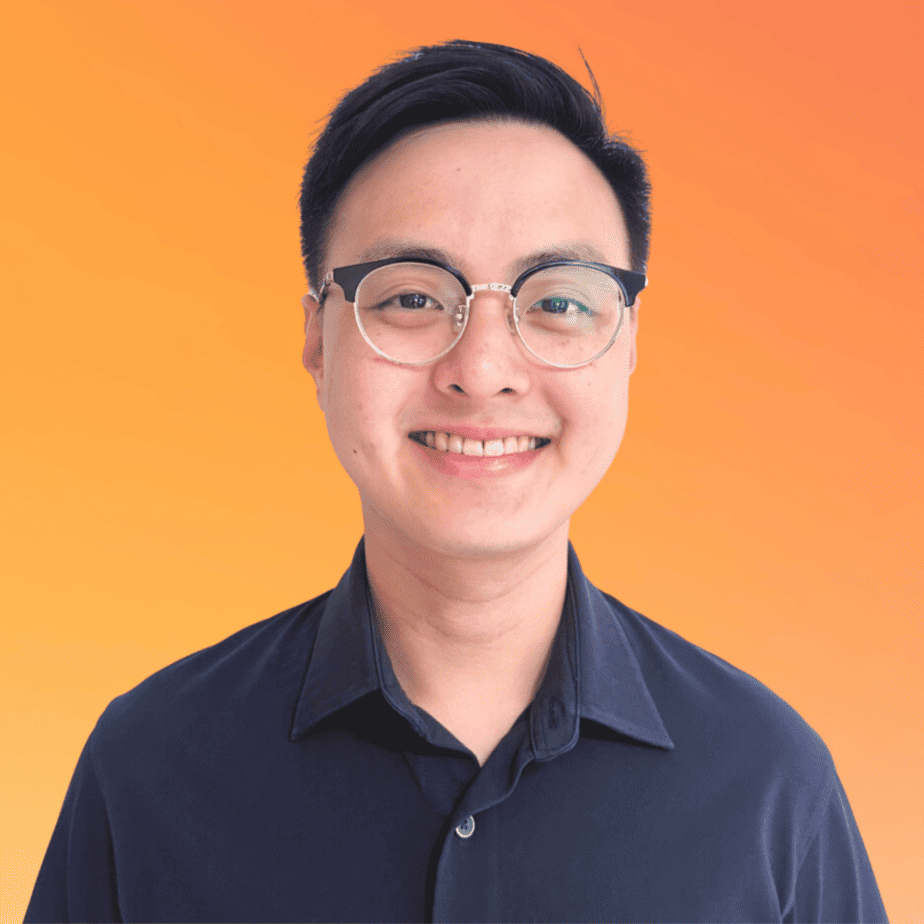
Justin Chia
Justin is the author of Justjooz and is a data analyst and AI expert. He is also a Nanyang Technological University (NTU) alumni, majoring in Biological Sciences.
He regularly posts AI and analytics content on LinkedIn, and writes a weekly newsletter, The Juicer, on AI, analytics, tech, and personal development.
To unwind, Justin enjoys gaming and reading.