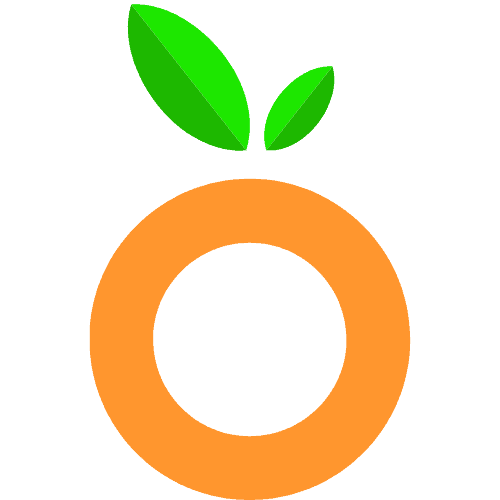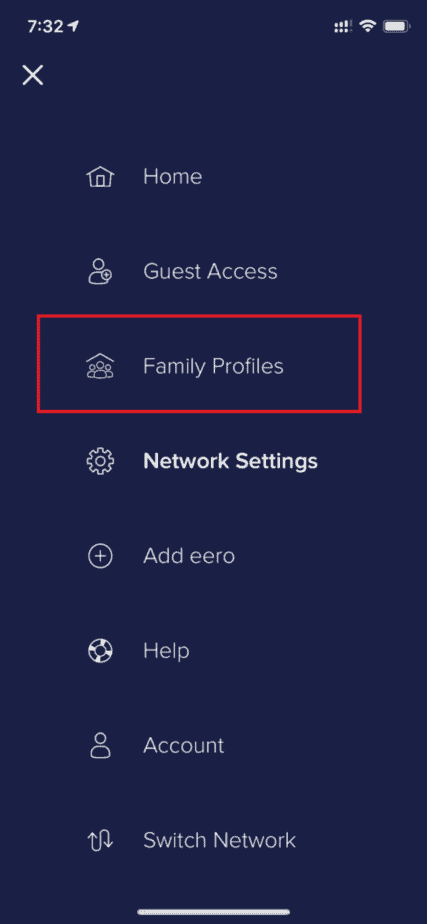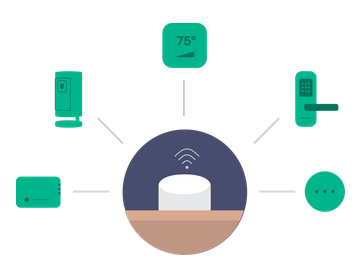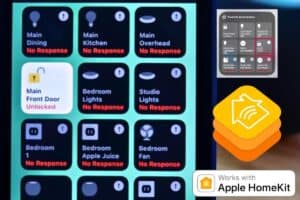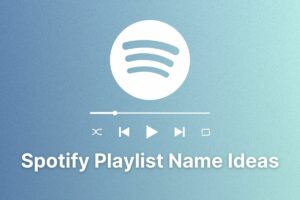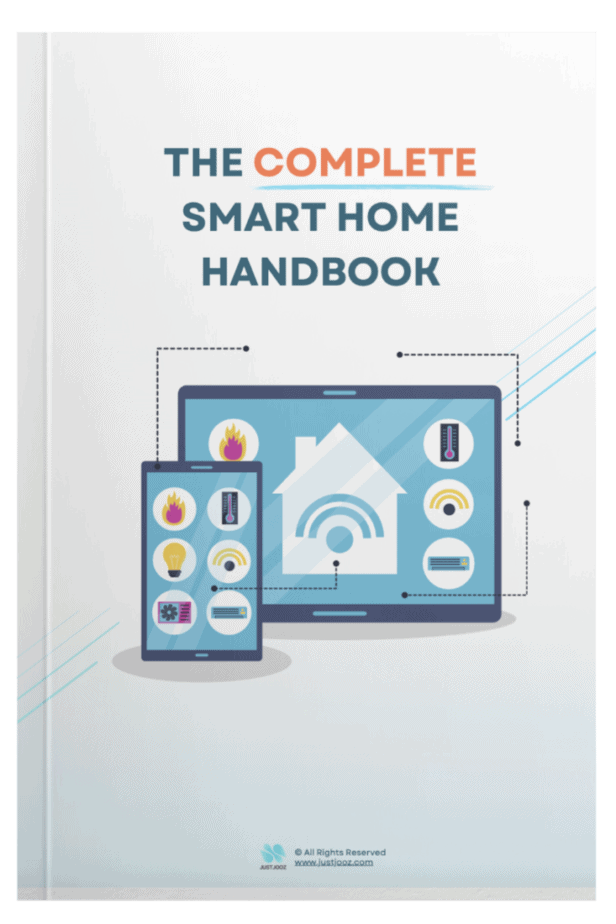eero Basics: 24 Things You Must Know! (Read THIS First!)
We’re reader-supported; we may earn a commission from links in this article.
When it comes to eeros, things can get confusing really fast with all the terminologies and technicalities!
While I was doing my research on eero, I found that many people struggled to understand how eeros work.
So, I decided to compile this eero basics guide to help at least one person out there understand the basics of eero.
(hopefully, that’s you!)
In this article, I will cover all the basic knowledge on eeros, and help you understand them in a digestible way.
Read on for more!
1. What are the Types of Eeros?
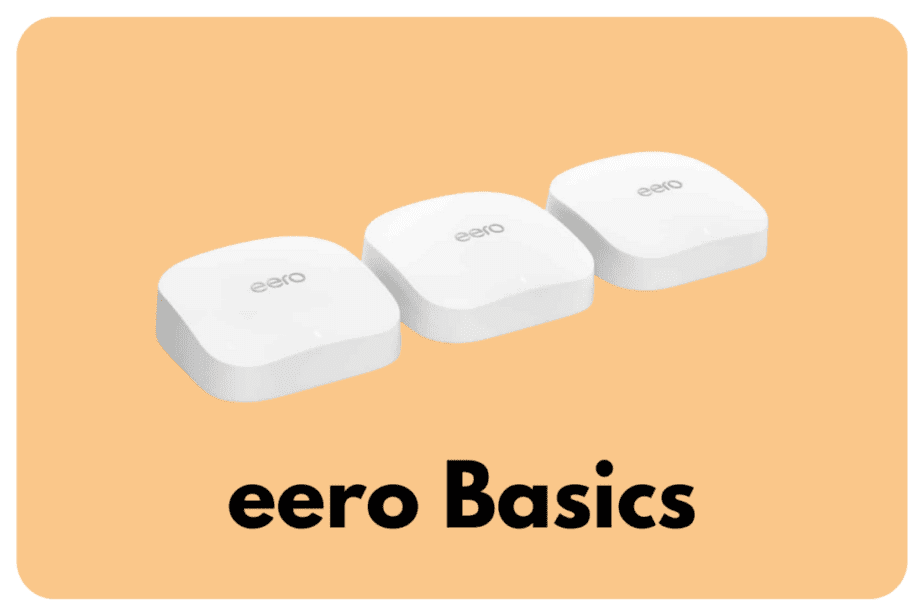
There are 4 types of eeros. They are eero Pro wifi, eero wifi, eero add-ons, and eero Built-in. eero Pro wifi is the fastest line eero has, eero wifi is the standard range eero has, eero add-ons are add-ons to extend range, and eero-Built in devices are peripheral devices that work with eeros.
I get it, there are lots of eeros out there, but there are also lots of Orbis out there!
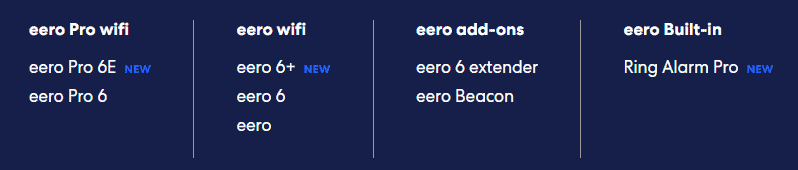
If you look at the eero website in the screenshot above, you’ll notice that under the eero add-ons section, there are a number of devices that are split into 4 categories:
- eero Pro wifi
- eero wifi
- eero add-ons
- eero built-in
Here’s a summary table of what the categories mean and their details:
| Type of eero | eero Model | Details |
|---|---|---|
| eero Pro wifi | eero Pro 6E, eero Pro 6 | Pro range of mesh wifi (fastest speeds) |
| eero wifi | eero 6+, eero 6, eero | Standard range of mesh wifi by eero (normal speeds) |
| eero add-ons | eero 6 extender, eero Beacon | Add-on devices that extend existing eero mesh wifi range |
| eero built-in | Ring Alarm pro | Peripheral devices that work with eeros |
If you want to describe those that are “eero” by definition, then it would only include the “eero wifi” and “eero pro wifi” types.
The eero wifi and eero Pro wifi series are the ones that work well as both routers and as extenders.
Note that this list can expand over time but this is what is available at the time of writing!
If you want to learn more about which eero will work best for you, you can consider using this tool from eero to make a decision:
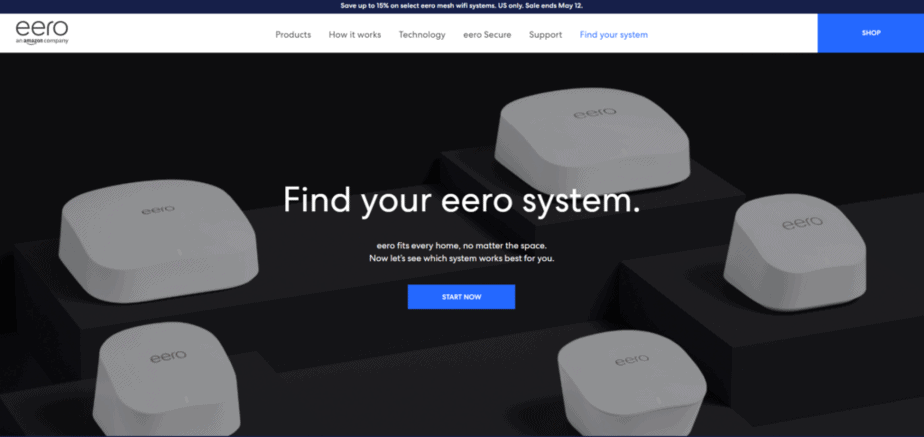
It will take you to a quiz to find out which is best for you.
One thing to note out of all these items is this: only the eero works on WiFi 5!
The rest of the eeros either work on WiFi 6 or WiFi 6E. You can tell what WiFi standard they are on by the number including in their name.
The + behind some of the models just indicates a faster and better model that they released.
The reason why I didn’t count in the eero add-ons as a technical “eero” is that they are simply add-ons that you can use to fill up pesky dead wifi zones in your house.
My Recommended eero: eero Pro 6E
The eero Pro 6E is a top-of-the-line product that was just released by eero that can run on the all-new 6Ghz band. This band is a dedicated band that only the devices that are listed as 6E can work on.
While WiFi 4, 5, and 6 devices get congested and struggle on the same spectrum, the 6E spectrum is dedicated to devices that can work on it.
This leads to insanely fast wireless speeds in your home, provided you have a modern device. I have a Samsung Galaxy S21 and since it is WiFi 6E compatible, it would work too!
To understand more about eero add-ons such as the eero Beacon, read this article too:
2. Are all Eeros Compatible?
What about their compatibility with each other? That can be a complicated issue.
All eeros are compatible with each other. However, when an eero on WiFi 5 is connected to an eero 6 or above on WiFi 6, its speeds will be limited. The standard eero is compatible with the eero 6 extender but is limited to slower speeds.
eero has stated that this holds true no matter when they are released.
This is great news for us because we know that they will try to uphold its compatibility even when we choose to purchase new models moving forward!
All eeros are compatible with each other no matter when they were released.
If you’re wondering what the compatibility is like between the eeros and the eero add-ons, I summarised it in the table below:
| eero Device | Compatible with eero Beacon? | Compatible with eero 6 extender? | WiFi 5 or WiFi 6 |
|---|---|---|---|
| eero Pro 6E | Yes | Yes | WiFi 6 |
| eero Pro 6 | Yes | Yes | WiFi 6 |
| eero 6+ | Yes | Yes | WiFi 6 |
| eero 6 | Yes | Yes | WiFi 6 |
| eero | Yes | Yes, but slower speeds | WiFi 5 |
You’ll see that they are all technically compatible with each other.
Although if you were to buy the 3-packs available for the eero Pro 6E and some others, you may not even need the eero 6 extender, because its range is pretty large!
3. Does Eero Replace Modem?
eero does not replace a modem. eero acts as a router that connects to a modem to receive cable internet and establishes a mesh wifi network. eeros must be used together with a modem for it to work.
eeros were actually designed to work like routers, which can connect to a modem and create a mesh wifi network.
You can still continue to use your existing modem, and use it in conjunction with an eero!
A modulator-demodulator or modem is a computer hardware device that converts data from a digital format into a format suitable for an analog transmission medium such as telephone or radio.
Wikipedia
Modems are different from routers (eero is a router). Modems connect to Internet Service Providers (ISPs) and translate them into signals in a digital format that eero recognizes and can pass on to your digital devices.
An example of an ISP is Xfinity in the US.
Modems can also receive information from your devices, then to your eeros, then converted back to signals that ISPs can receive and recognize.
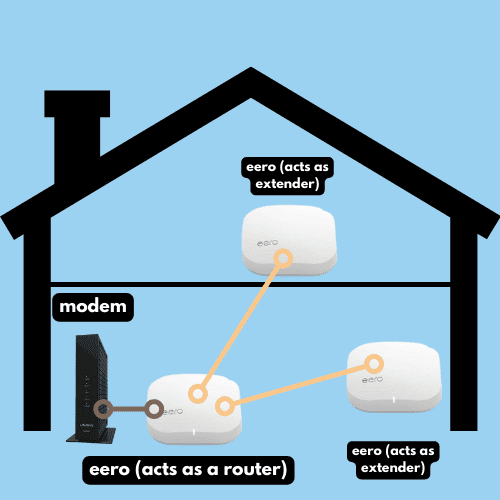
If you’re concerned about where to place your eeros/eero Beacons in your home, read this helpful article I wrote here:
4. Does Eero Replace a Router?
eero does replace a router. eeros are mesh wifi systems that act as routers to establish a mesh wifi network when they are connected to a modem that is connected to an ISP. eeros can perform the exact same functions as a router but work with new mesh WiFi technology.
If you’re looking to replace your router with a new one, purchasing an eero is a good choice!
In older wifi systems, it usually consisted of a modem, a router, and maybe an extender.
In more modern mesh wifi systems, such as eero, it consists of a modem, mesh device (gateway eero that acts as a router), and mesh device (eero that acts as an extender).
In summary, this is what it can look like in a home:
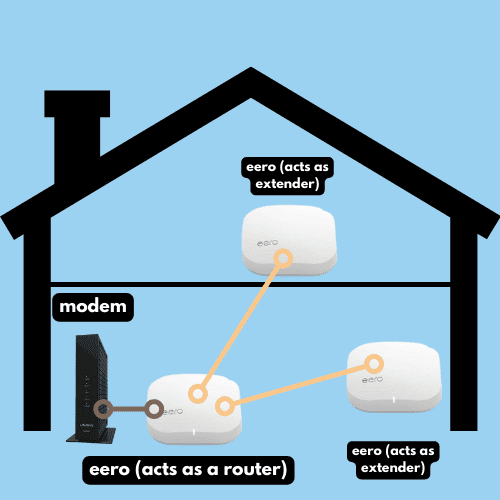
In the above illustration, the gateway eero is the main device that connects to a modem, which can then be connected wirelessly or wired to other eeros/eero Beacons.
5. Does Eero Require a Router?
eero does not require a router. eero themselves work as a router when they are connected to a modem. eeros can be used to replace an existing router, and create a mesh wifi network when they are connected to the internet through a mode.
Many people tend to misunderstand the differences between a modem, router, and a mesh wifi system like an eero.
Here’s how you receive internet: Signals come in from an ISP and to the modems which convert signals into a digital signal that routers/mesh wifi systems (eeros) receive.
Routers/mesh wifi systems (eeros) then send out that signal either wirelessly or through a wired cable to your devices
All eeros are mesh wifi systems and they all work the same way.
eeros won’t require a router, but they can act as one!
Again, bringing up the same infographic here:
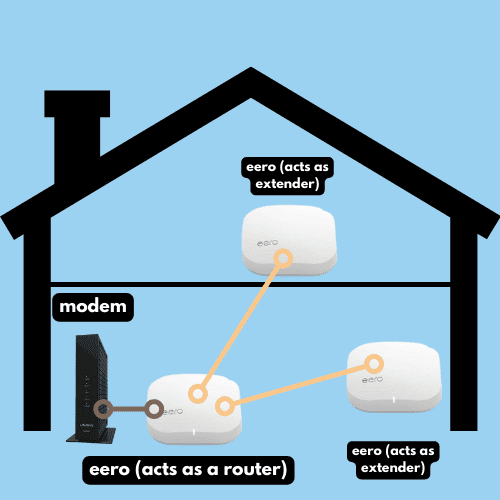
If you’d like to know more about eero Beacons, the devices that work to extend an eero’s range, check out this post:
6. Are Eero Routers Secure?
eero routers are secure. eero automatically pushes software updates every week to ensure the security of devices. The eero cloud connection is secure using Transport Layer Security (TLS). eeros also use the WPA3 security protocol. An eero Secure & eero Secure+ subscription provides extra security through antivirus and VPN.
eero has a crazy amount of emphasis on security compared to the other options out there.
What makes eero routers stand out from the rest is that they update their software extremely often – like weekly often!
Yes, they send out software updates automatically over-the-air weekly!
Here’s a list of all their software update releases.
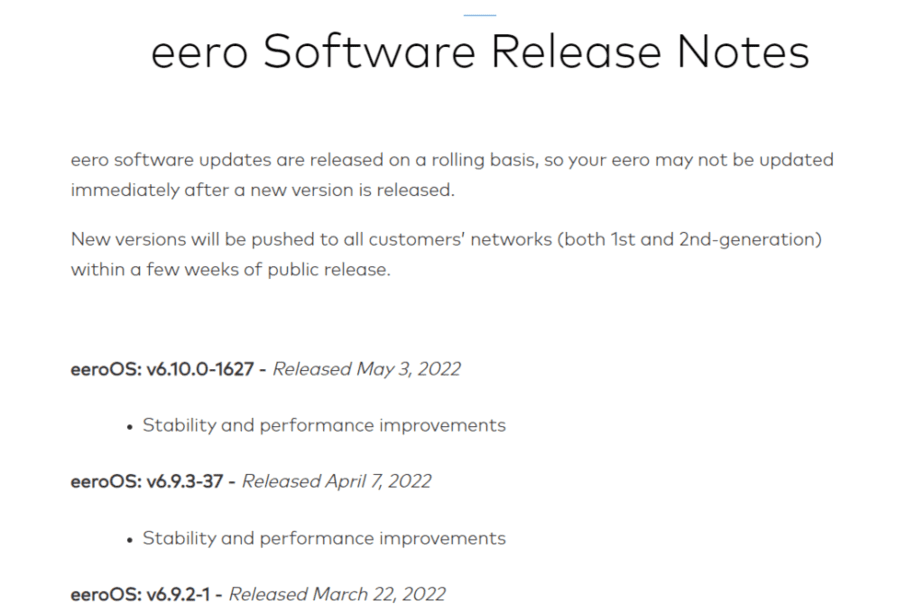
These updates don’t only ensure that the eeros out there in the world remain secure, they also provide performance and reliability improvements.
If you know tech, there are always bugs that are discovered by hackers, and they need to be patched often.
eero makes it difficult for hackers to keep up because they really keep up by updating their software weekly!
Also, eeros also use TLS, which stands for Transport Layer Security. It is a security protocol that is the successor to SSL.
TLS ensures a secure connection between your device and your connection to the internet by not allowing any messages to be intercepted by third parties while in transit!
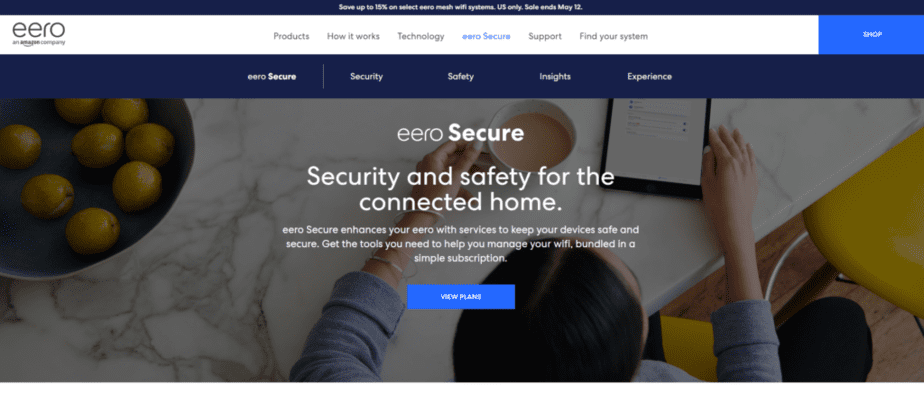
eero Secure/eero Secure+ is a subscription service that goes beyond just device security, but also web security. They offer security services like content filters, antimalware, antivirus, and VPNs (Virtual Private Networks).
7. Are Eeros Good for Gaming?
eeros are good for gaming. Eeros has a feature known as Optimize for Conferencing and Gaming which intelligently shapes wifi traffic, reducing latency and bandwidth of certain devices. When hardwired through an Ethernet cable, eeros can achieve the lowest latency for gaming devices.
Optimize for Conferencing and Gaming is a unique feature in eero Labs, an experimental playground that eero has created to explore new networking services to eero networks.
This helps when your home already has a super busy network, with all your IoT/smart devices around the home these days.
Essentially, eero directs more of its network usage to your gaming devices, while the rest of the devices remain connected, but take a backseat.
eero intelligently does this by detecting high bandwidth and low latency activities performed on certain devices. This can be for video conferencing and for games.
Note: As of 11/19/21 and the release of eero OS v6.6.0-1080, ‘Optimize for Conferencing and Gaming’ is now available on eero 6 and eero Pro 6 models.
Source
Here’s an anecdote from Jrm6502 on Reddit who recommends eero for gaming.
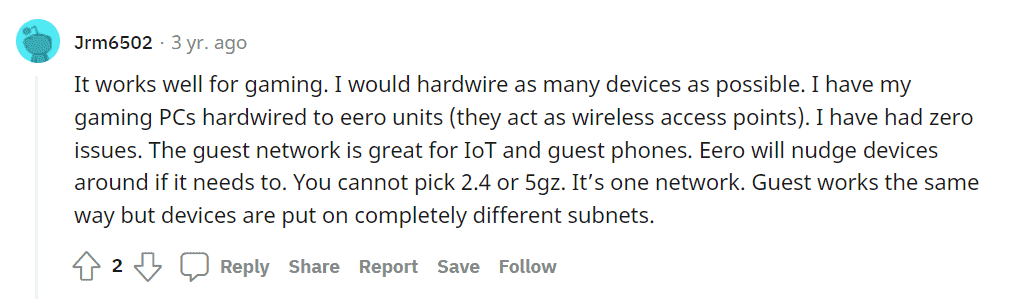
If you’d like to purchase an eero that will work well for gaming, I recommend the eero Pro 6E!
The eero Pro 6E is built for heavy streaming in 8K, AR/VR, and gaming because it has an entire band dedicated to such heavy data loads.

It’s one of the latest eero models out there that packs a punch! It has significantly faster speeds than the regular eero Pro 6.
That’s because the eero Pro 6E has its own dedicated 6E spectrum (with seven additional 160 MHz channels) compared to WiFi 4, 5, and 6 which share the same congested spectrum (two 160 MHz channels).

8. Does Eero Have Parental Controls?
I think there’s some confusion online about whether there are any parental controls for eeros.
Here’s the concise answer:
eero does have parental controls. The eero app has a Family Profile feature that allows parents to manage devices, set schedules, and make internet pauses. With an eero Secure subscription, advanced parental controls are unlocked, which can filter adult, illegal, and violent content for individual profiles.
When you purchase an eero, you’ll already have access to the limited free parental control functions in the eero app. This is known as Family Profiles.
You’ll have access to basic parental control features, but they are somewhat limited.
When you subscribe to an eero Secure subscription (enhanced security paid service by eero), you’ll get access to additional advanced features such as setting filters, determining schedules for your kids, and internet pauses.
Here’s a video on eero’s parental controls that you should watch:
Also, to note, eero Secure was previously known as eero plus, but the names got confusing and it expanded its security suite, so the naming had to change.
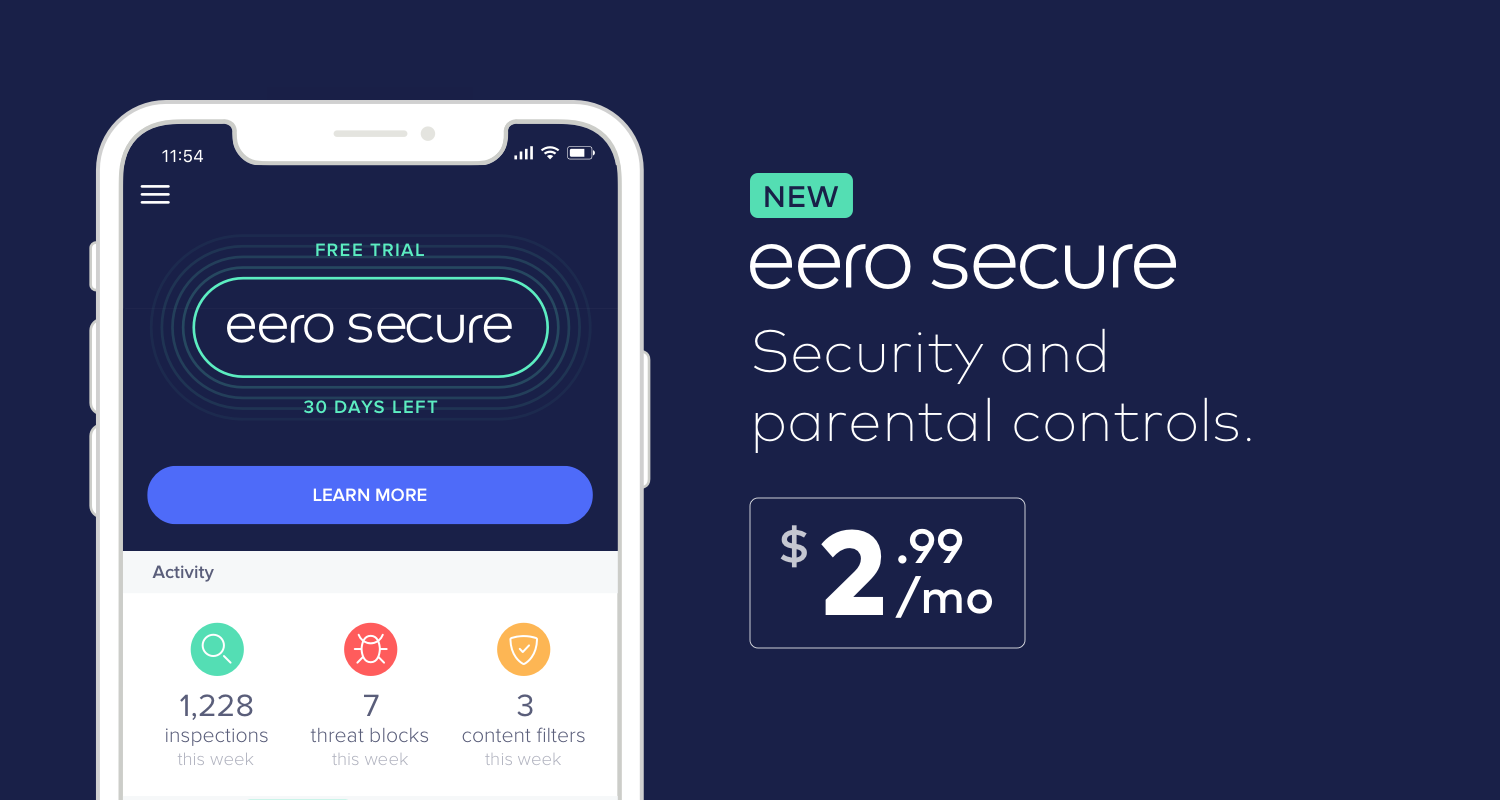
Here’s a comparison table from eero Secure’s website comparing eero Secure and eero Secure+. Both will allow you to set up filtering, digital security, and ad-blocking features on your eero.
The good thing about the subscription is that you don’t have to set up all these security features one by one on your devices, but you can just do it in one action on the eero app.
9. Does Eero Support Wifi 6?
eero does support WiFi 6. The eero 6, eero 6+, eero Pro 6, eero Pro 6E, and eero 6 extender support WiFi 6. These eeros work on WiFi 6, which will enable faster speeds, but only with devices that have WiFi 6 themselves too.
To tell which eeros have WiFi 6, look for a “6” in their name. It’s really easy to tell.
Let’s look at the below screenshot from the eero website:
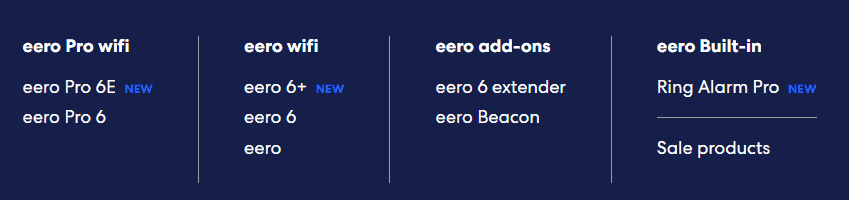
You’ll notice that the eero and the eero Beacon are the only ones that do not have a “6” in their name. That’s because they are on WiFi 5, an older and slower WiFi generation.
Here’s some context on WiFi 6:
802.11ax was the old name for WiFi 6. The Wi-Fi alliance then decided to replace these complicated generation names with version numbers.
10. Does Eero Use Amazon Sidewalk?

eero does not use Amazon Sidewalk. Amazon Sidewalk is only available on Ring and Echo devices. Although eero is an Amazon company, they do not offer the Amazon Sidewalk service. However, Amazon Sidewalk can ensure Sidewalk Bridge devices remain connected when the WiFi connection by an eero is down.
I know that you may be concerned with the privacy issues that Amazon Sidewalk has.
Although they do have 3-layered security for their communication protocol, it’s still a little alarming for the average person to know that your neighbor is using your WiFi devices to relay information.
Thankfully, eero has none of that!
To understand more about Amazon Sidewalk, watch this video which explains it really well:
Here are some examples of Sidewalk bridges that support Amazon Sidewalk:
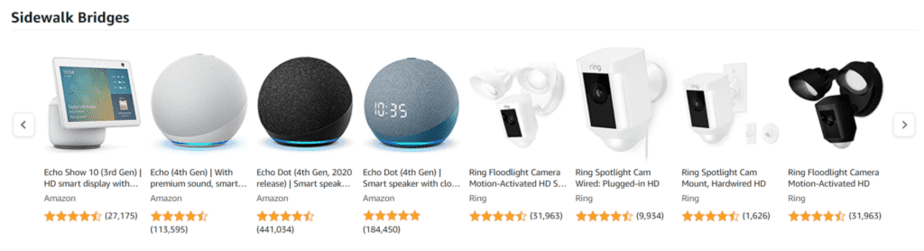
Sidewalk Bridges include:
- Amazon Echo
- Amazon Echo Show
- Amazon Echo Dot
- Ring Floodlight Cameras
- Ring Spotlight Cameras
11. Does Eero Have WPS?
eero does not have WiFi Protected Setup (WPS). eero does not support WPS because it has underlying security issues that have been documented. In addition, eero does not support WEP, WPA, or WPA2 TKIP. The only way to connect wirelessly to an eero is WPA2 AES-based CCMP encryption.
Many printers out there use the WPS button to quickly connect to a router.
However, eero doesn’t support this because they have a huge focus on security, which WPS has many issues with.
Older printers may not support the WPA2 AES-based CCMP encryption that eero requires.
To work around this, my suggestion would be to connect the printer through an Ethernet cable. You can literally plug the cable from one end in the printer and the other end into the eero.
Some printers support this but they may have problems. In that case, try unlinking your printer from any old network settings it may have, and reconfiguring it for your new eero network.
According to eero, some printers remember stale network settings, like an old router’s MAC address, which may cause problems.
If you face any issues, eero suggests giving them a call at (877) 659-2347 or submitting a request. They’ll get back to you as soon as possible.
12. Does Eero Have 2.4GHz?
eero does have the 2.4GHz radio frequency band. However, eero uses a single SSID (network name) for both 2.5 and 5GHz radio frequencies. Devices connected to eeros’ mesh will be automatically steered to a band using Band Steering to the frequency band it was previously on.
Unlike some traditional routers, both the 2.5GHz and 5GHz radio frequency bands share the same SSID.
This means no more split network names for different radio frequency bands. (i.e. YourNetworkName_2.4Ghz, YourNetworkName_5GHz)
This was something I was really annoyed in when I wanted my IoT smart home devices to be connected on the same network, because some only used 2.4Ghz and some use 5GHz.
eero does away with all that!
eero also uses the 5Ghz radio frequency band for devices that support it.
It uses Band Steering to determine what frequency band it has previously used and attempts to steer it to that particular band.
This means that devices that were previously connected using a 5GHz radio frequency, will be more likely to be automatically steered to a 5GHz radio frequency.
eero shares more about Band Steering here.
13. Does Eero Have Ethernet Ports?
eero does have Ethernet ports. Every eero has 2 WAN/LAN Gigabit Ethernet ports: one to connect a gateway eero to a modem to receive Internet, the other to hardwire another electronic device through an Ethernet cable. Both Ethernet ports are interchangeable. The ports can also wire eeros together for Ethernet backhaul.
Although eeros differ between their 1st and 2nd generation devices, they both have 2 WAN/LAN Gigabit Ethernet ports only.
Here are illustrations of the back ends of both generations:


eero has mentioned that it doesn’t matter which port you plug into for whatever purpose, eero will configure it automatically.
So you can use the left one for connecting the modem and the right one for your PC/gaming console; whichever works best for your space.
Look at the illustration I made below:

The brown lines represent an Ethernet cable connection to the modem and the orange line represents the Ethernet cable to another eero.
With such a setup, you’ll be able to have hardwired eeros in your home and Ethernet backhaul automatically.
As eero only has 2 Ethernet ports, it may put them at a disadvantage against other mesh wifi routers that have more than 2.
14. Does Eero Come with Ethernet Cable?
eero does come with an Ethernet cable. The Ethernet cable that comes with each eero is a Cat5e Ethernet cable.
As I did some of my own research, I found out that the category 5e cable may not be the best out there in terms of maximum data transmission speeds and maximum bandwidth.
Here’s a handy chart from Planet Technology USA that describes the differences between the various categories of Ethernet cables.
I noticed that category 8 Ethernet cables have recently been released and they are absolutely insane in their speeds and max bandwidth. (40Gbps max data transmission speed and 2000Mhz max bandwidth)
| Features | Orbram Flat Cat 8 Ethernet Cable |
|---|---|
| Cable Type | SFTP |
| Max Data Transmission Speed | 40,000 Mbps (40 Gbps) |
| Max Bandwidth | 2000 MHz |
Here’s a link to Amazon for a recommended category 8 Ethernet cable you can purchase to fully utilize your eero.

The best part about it is that it’s flat and has a nylon braid, which makes it very flexible and flat under surfaces!
15. Does Eero Charge a Monthly Fee?
eero does not charge a monthly fee. However, eero Secure subscriptions charge a fee of USD$2.99/month or USD$29.99/year. eero Secure+ subscriptions will charge a fee of USD$9.99/month or USD$99/year. eero Secure and eero Secure+ subscriptions are not required for the normal function of eeros.
Here’s a table summarising the subscription plans that eero has for eero Secure and eero Secure+:
| Frequency | eero Secure | eero Secure+ |
|---|---|---|
| Monthly | USD$2.99 | US$9.99 |
| Yearly | USD$29.99 | USD$99 |
You’ll only need them if you want enhanced digital security and parental controls, otherwise, you won’t really need them.
16. Does Eero Need a Subscription?
eero does not need a subscription. However, an eero Secure or eero Secure+ subscription with eero will enable advanced security features such as antivirus, anti-malware, VPN, and parental controls. They cost USD$2.99/month and USD$9.99/month respectively.
For more information on eero secure, read the point above at point no. 15!
17. Does Eero Create a New Network?
eero does not create a new network. When additional eeros are added, they will work under the same network name (SSID). This is because eero uses a TrueMesh technology to ensure a seamless single network name. Even eero 6 extenders and eero Beacons will not create new networks when joining an existing mesh wifi network.
If you’d like to learn more about the compatibility of eero Beacons and more, check out this article I wrote on it:
18. Does Eero Have a Web Interface?
eero does not have a web interface. However, all the settings for eero can be done through the eero mobile app instead. The eero app provides sufficient customizability and intuitiveness for access using both iOS and Android devices.
If you’ve just got started with an eero mesh wifi system and need to change some settings, I’d suggest downloading the eero app!
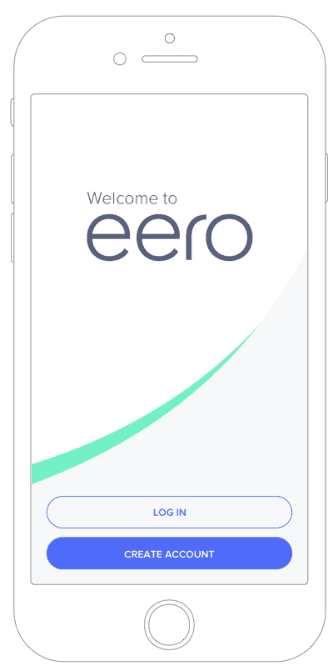
It’s required for setting up your eero and super easy to use!
Read more about the app here.
Get it on the Google Play Store here and App Store here.
19. Does Eero Replace Internet Provider?
eero does not replace Internet providers. eeros will only replace routers, and not Internet Service Providers (ISPs). ISPs will still need to be connected to a modem and that modem connected to the eero. After which, the eero will be able to establish a mesh wifi network in a home.
20. Does Eero Need to be Connected to the Modem?
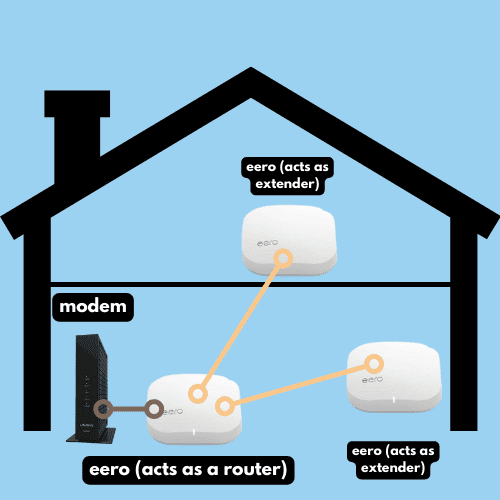
eero does need to be connected to a modem. The eero that needs to be connected to a modem is called a gateway eero. The gateway eero will receive digital signals from the modem and establish a mesh wifi network with the rest of the eeros and eero Beacons and eero 6 extenders.
If you’d like help on this, refer to point no. 3 and no. 4 for more information!
21. Does Eero Need Power?
eero does need power. Without power, an eero will go offline because it is not battery-powered. 2nd generation eeros will have a 12V USB-C Power Adapter on their back. A USB-C Power Cable also comes with the box.

In the above picture, you can see that the leftmost hole is where the 12V USB-C power cable will power the eero.
In different eero models, you’ll see that the power adapters are different. However, they all need to be powered in order to work.
This also means that if the power goes out, your Internet connection will be cut off
22. Does Eero Use Powerline?

eero does not use powerline, but can be used with powerline adapters. eero uses faster and more advanced TrueMesh Mesh WiFi technology and does not require the use of powerline. Additionally, a gateway eero can be hardwired together with other eeros to use Ethernet cables.
23. Does Eero Overheat?
eeros do not tend to overheat because they dissipate heat very well. eero constantly releases weekly updates that optimize their software so that fewer heat issues arise. However, all eeros will give off warmth when they are powered on. Overheating issues only occur in rare cases in tropical countries with hot climates.
24. Does Eero Have Zigbee?
eeros do have Zigbee smart home hubs. In particular, the eero 6, eero 6+, eero Pro 6, and eero Pro 6E all come with in-built Zigbee smart home hubs. eeros eliminate the need for extra Zigbee hubs and connect compatible devices on the network to Alexa. Linking the eero and Amazon accounts is required for these features.
To find out more about Zigbee Smart Home Hubs and how they work with eeros, read this article by eero.
Final Thoughts
Now that you’ve read through all of these points, you’ll know that eeros are great products that have lots of features that are useful for the modern smart home.
If you’d like to purchase an eero mesh wifi system for your home, I’d really recommend checking out the eero Pro 6E, as it is future-proof.
Buying future-proof tech enables you to use your mesh wifi system for the longest possible time, and reduces your costs incurred in the long run.
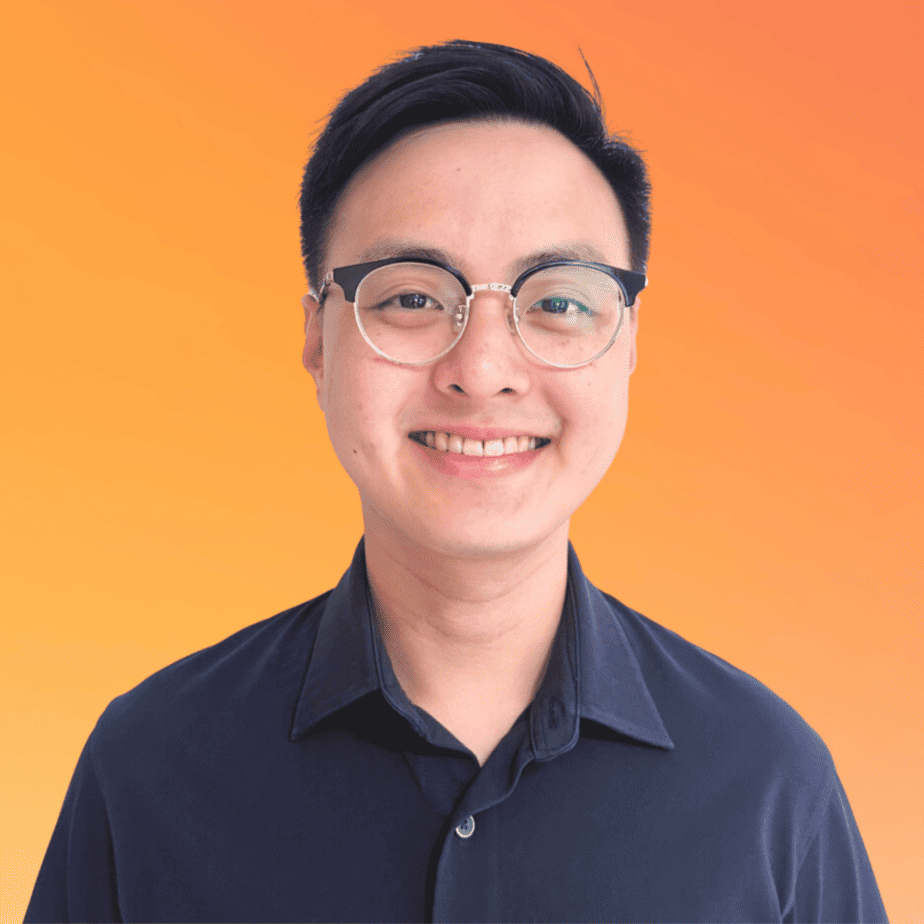
Justin Chia
Justin is the author of Justjooz and is a data analyst and AI expert. He is also a Nanyang Technological University (NTU) alumni, majoring in Biological Sciences.
He regularly posts AI and analytics content on LinkedIn, and writes a weekly newsletter, The Juicer, on AI, analytics, tech, and personal development.
To unwind, Justin enjoys gaming and reading.