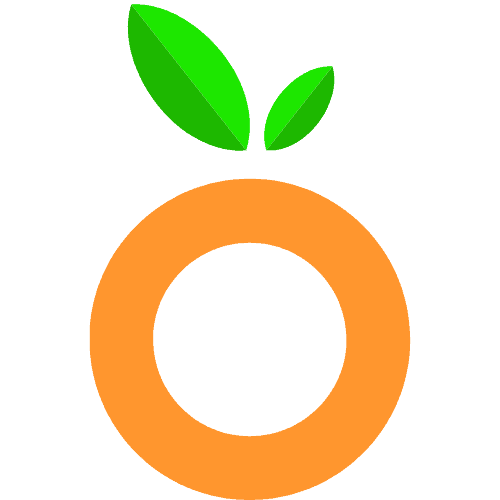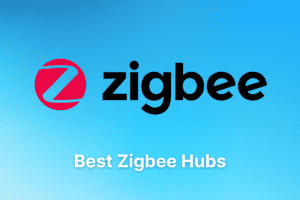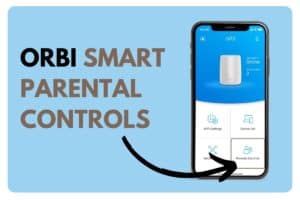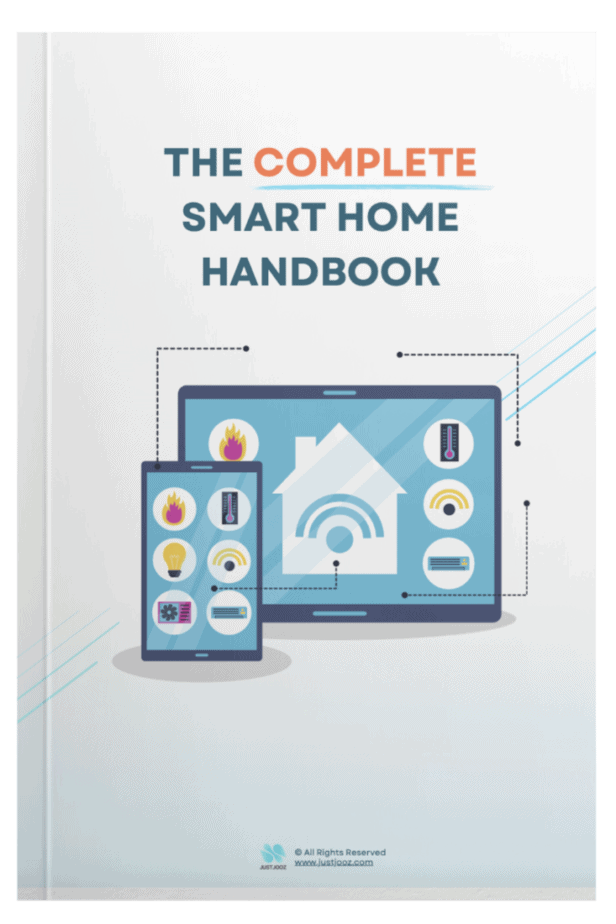Apple HomeKit No Response Errors: 7 Solutions (SOLVED!)
We’re reader-supported; we may earn a commission from links in this article.
Ever had any Homekit No Response error pop-ups on your Home app on your Apple devices? Isn’t it frustrating?!
I know how that feels, and so many HomeKit users on the internet.
So I took the initiative to write a comprehensive article to summarize the solutions that have worked for many!
Read on for more information and solutions!
Why Does The Apple HomeKit “No Response” Issue Happen?
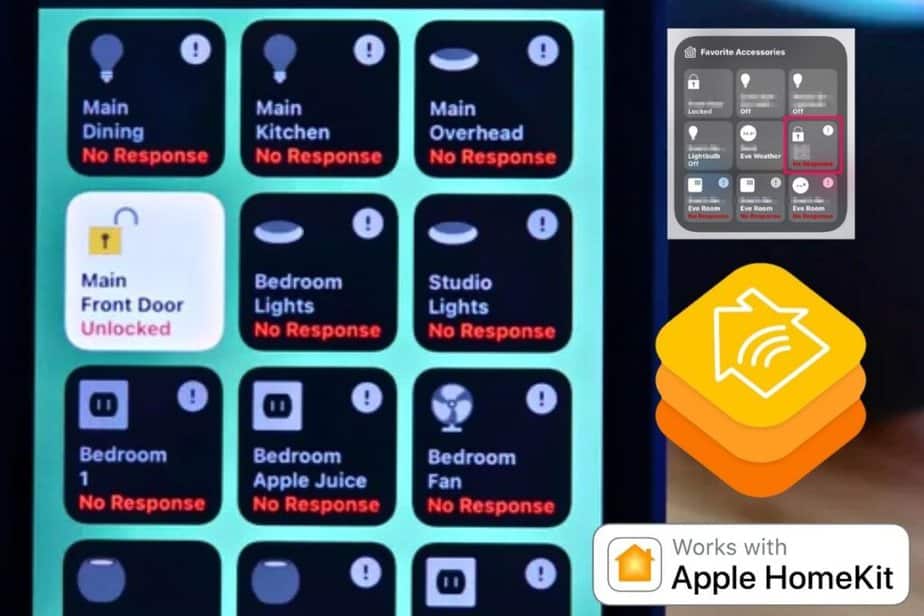
The “No Response” issue happens because of a bug with the mDNS (Bonjour in Apple devices) implementation in some Wi-Fi gear. mDNS stands for multicast domain name system. This mDNS bug does not affect any smart devices hooked up via wired ethernet.
To put it as simply as possible, the mDNS devices (HomeKit accessory) list simply does not align well between your HomeKit Hubs and the smart devices in your home.
This leads to the intermittent “No Responses” words seen very often!
I encourage you to watch this video which covers a lot of the considerations when resolving “No Response” errors. Check it out:
There may also be instances where a device-specific app is no longer compatible with a new iOS version that you updated your Apple devices to.
In some instances, Apple HomeKit can be so bad and frustrating…
Now let’s cover the solutions to the “No Response” errors:
- Get A New Router
- Configure Avahi on A Raspberry Pi Server
- Disable All Broadcast Filtering Functions
- Narrow Down The Problem To mDNS Using The Discovery App
- Wait For The Matter Standard To Be Released On Apple HomeKit
- Disable your iPad as a Home Hub
What are some solutions to HomeKit No Response errors?
While the no response errors on HomeKit can be annoying, they can be easily fixed through a number of solutions.
Here are some ways I found that worked well to resolve them:
1. Get A New Router/Mesh System
After reading through countless forums on this topic, I can conclude that this solution isn’t a lie. There are people who have done it and proven to have resolved their “No Response” issues.
Many people simply refuse to admit that their internet is the cause of so many problems, including the dreaded “No Response” problem
Because most people are not technically trained in networking, their knowledge is simply not sufficient for them to self-resolve some of the issues embedded in bad Wi-Fi setups!
Getting a new router is the best solution for most.
However, getting any random new router isn’t going to cut it!
You need to get Amazon eero Wi-Fi routers/mesh systems in order for your Wi-Fi connection to be stable enough to prevent any “No Response” errors.
Reddit user Temporary Employment has published a Reddit thread mentioning how they managed to solve all their problems.
I quote:
Just wanted to mention this because I was skepitcal at first but people on this sub really swear by the homekit issues being wifi issues and at least for me they were right.
Reddit User: Temporary Employment
This really shows that HomeKit issues can be easily resolved by ensuring proper Wi-Fi connectivity.
They reassure again:
I can’t stress this enough I have almost no issues now. Everything is seamless probably for the first time in years. My partner finally thinks it was maybe worth it.
Reddit User: Temporary Employment
If you’d like to purchase an Eero mesh system, I recommend you check the Amazon eero Pro mesh WiFi system! It works with Apple HomeKit and it works very well!
Users on Reddit have also used the eero Pro and things have worked out well for them!
To learn more bout eero, read this article:
If you’re worried about privacy issues, as Eero is an Amazon company, here’s an excerpt from an article Eero published:
“Our eeros and eero app collect data to help us operate, maintain, and improve your entire eero WiFi system. We may share anonymized data (crash reports, aggregate metrics) as we improve the product, but we don’t ever track the websites you visit or collect the content of your network traffic. We don’t sell our customer data, and we don’t sell ads based on this data.”
To learn about eero’s security, read this article:
Apple’s privacy rules contribute to higher prices of HomeKit accessories too.
2. Configure Avahi on A Raspberry Pi Server
Now, this step is a little more complicated as the OP from the thread I reference used a Raspberry Pi to act as a server for his HomeKit system.
If you want to go down this route, make sure you know a bit more technical know-how before you start pulling all your hair out!
The “No Response” problem lies with problems related to the Multicast DNS (mDNS) protocol. An example is Bonjour by Apple.
How mDNS works is that an appropriate client will send out a multicast into the network, while asking which network participant matches up with the hostname.
It is sent out in individual messages to a group of recipients like, for example, an entire network.
Now you know what mDNS is, here’s what TimofeyK on a thread on the HomeKit Subreddit did:
- He configured Avahi, an open-source mDNS program that enables him to list out devices with frequent “No Response” issues. (those that disappear from mDNS services list)
- He then added host name and IP (must be static!) to the hosts file.
- He then added XML content to a new service file which will broadcast immediately.
According to him, devices that disappear from the mDNS services list correlate with those that “No Response” show frequently.
Read more on the actual Reddit thread here.
3. Disable All Broadcast Filtering Functions
Many have also claimed that disabling all broadcast filtering functions will help with removing the “No Response” for good!
Many routers or access points have a broadcast filtering function setting or something similar. When this is enabled, HomeKit is more likely to cause problems with “No Response” errors. Once you’ve turned off broadcast filtering, give your devices time to refresh.
Any “No response” issues will be gone forever!
Check out this Reddit thread if you want more information:
4. Narrow Down The Problem To mDNS Using The Discovery App
Although this isn’t really a solution, it’s really good to know how to narrow down the problem to mDNS. Remember mDNS? It’s the stem of the “No Response” issue we all face.
But sometimes it’s because of several other reasons unknown!
To narrow down to mDNS problems you can use the following apps:
For Mac, use this Discovery App. (khadyoung on Reddit)
For iOS devices, use this iOS version of the Discovery App. (Credit to mightierbandito on Reddit)
Similar to point No. 2 where the list of mDNS devices needed to be updated manually, you can do this through the 2 apps mentioned above for Mac and iOS!
These 2 apps will list out all the devices on your network that are announcing themselves using Bonjour/mDNS (Browse local Bonjour services). You’ll then be able to compare that whenever a device had “No Response” in the Home App, it would disappear in the Discovery app.
If this happens, you’ll be able to conclude that the problem lies with mDNS.
5. Wait For The Matter Standard To Be Released On Apple HomeKit
If you’re still not able to solve your problem, you could just wait for the Matter/Thread standard to be pushed out for Apple HomeKit.
If you don’t know what Matter is, check out their website!
In a nutshell, Matter is a protocol that will allow for many smart devices to communicate together in one unified protocol, while still retaining reliable and secure connections. It is spearheaded by the Connectivity Standards Alliance.
If Matter is adopted widely by the IoT industry, smart devices can be first linked to other ecosystems such as Google Home or Amazon Alex, before bridging them to HomeKit via a bridge. This previously could not be done because mDNS protocols are only available on Apple’s Bonjour services.
You’ll then be able to use a homebridge type of solution to control your HomeKit devices.
6. Disable your iPad as a Home Hub
While I was looking around on Reddit, I noticed that many users also had problems related to “No Response” issues because they had HomeKit recognizing their iPad as a home hub.
To give you some background information, there are multiple devices that qualify to work as home hubs in Apple HomeKit’s ecosystem:
- HomePod
- HomePod mini
- Apple TV 4K
- Apple TV HD
- iPad
Of all these, you’ll notice that iPads qualify too. This can cause a problem because they are also automatically detected as a home hub and cause issues if you have already set up an Apple TV / HomePod / HomePod Mini as a home hub.
Here’s how to disable your iPad as a home hub:
- Go to Settings
- Scroll down and tap on Home.
- Turn off the setting that says: “Use this iPad as Home Hub”.
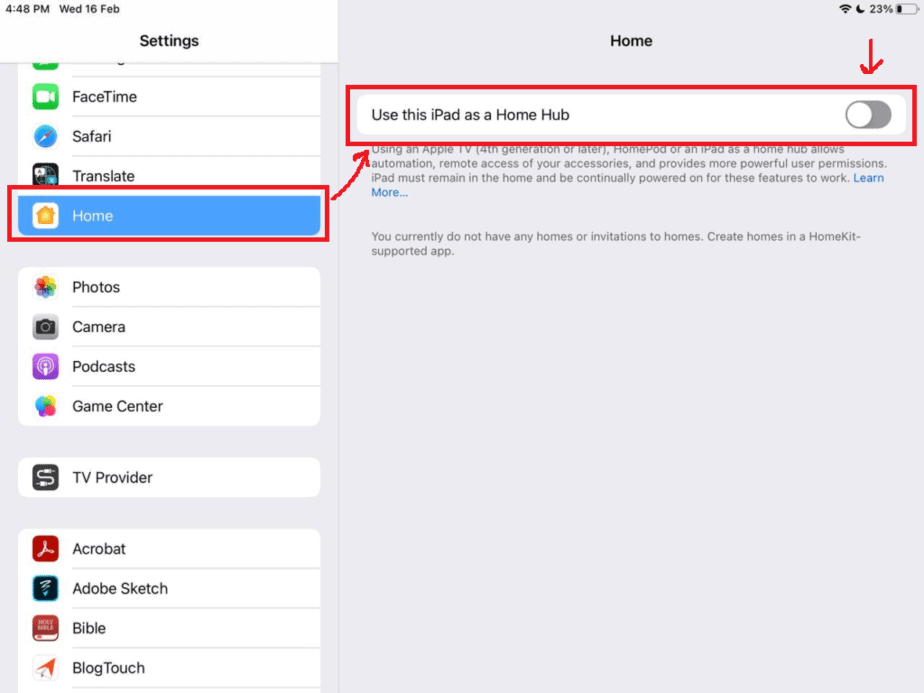
7. Turn Off “Use Private Address” On All iDevices
Lastly, you’ll want to turn off “Use Private Address” on all Apple devices for every SSID (wifi AP) you use in the house.
This seems to be causing a lot of problems for users!
Here’s how to do it (credit to archangelique on Reddit!)
Make sure the ones below are ON.
iOS Settings > Privacy > Location Services > System Services
- HomeKit
- Networking & Wireless
- Setting Time Zone
- System Customization
Here’s a screenshot from my iPad:
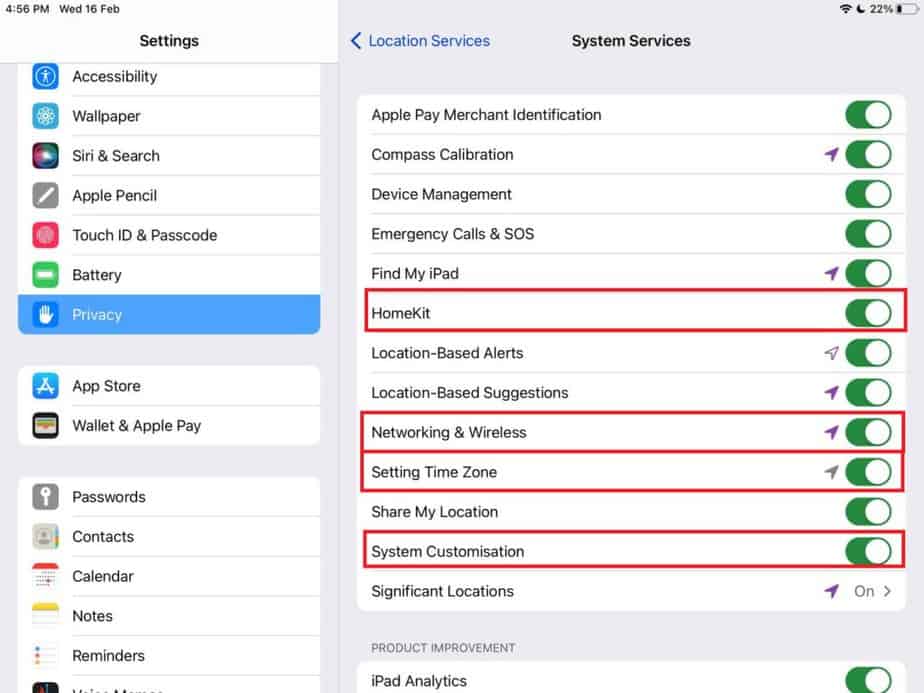
Ensure that they are flipped ON! (green)
Here’s the Reddit thread I found the information from.
Final Thoughts
Phew, that was a hard topic to cover because of its high variability and causes! Many different users face different problems and had different solutions to their problems.
Hopefully, through this article, you would have begun on the right step towards solving this very annoying problem all we Apple HomeKit users face!
If you managed to solve your issue after this, that’s great too!
Thanks for reading this far and I wish you all the best.
Keep hacking up your homes!
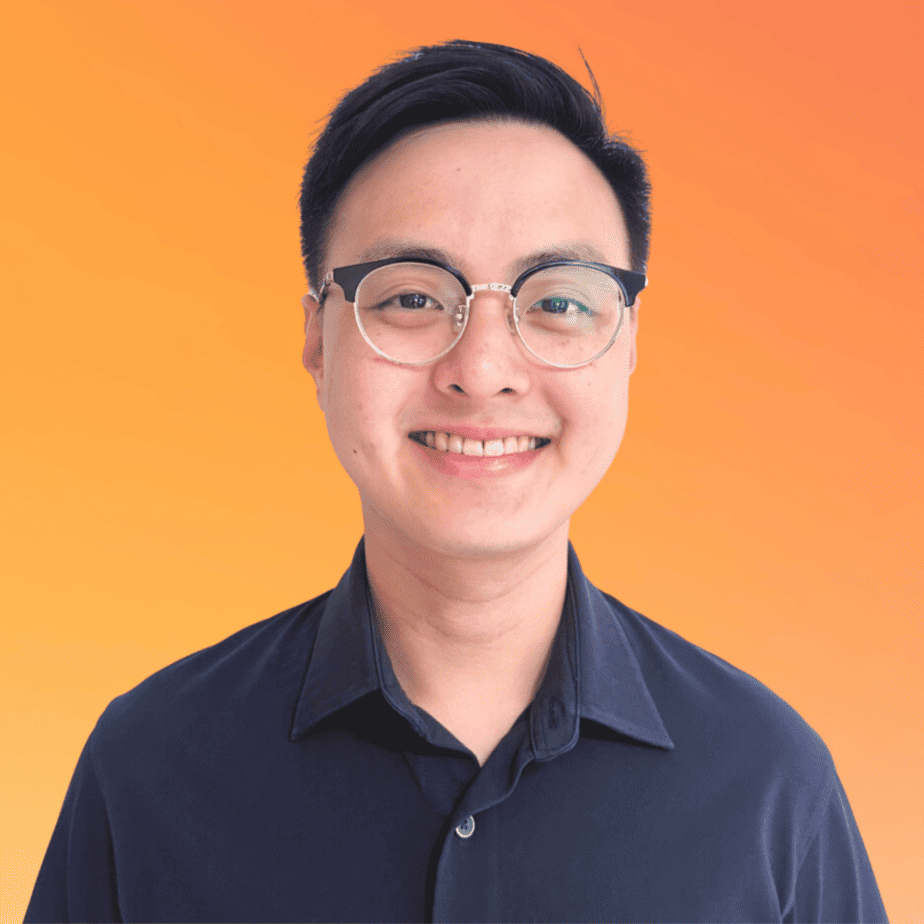
Justin Chia
Justin is the author of Justjooz and is a data analyst and AI expert. He is also a Nanyang Technological University (NTU) alumni, majoring in Biological Sciences.
He regularly posts AI and analytics content on LinkedIn, and writes a weekly newsletter, The Juicer, on AI, analytics, tech, and personal development.
To unwind, Justin enjoys gaming and reading.